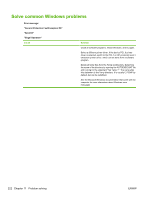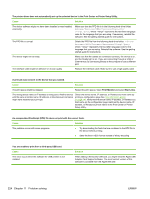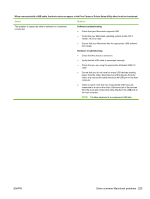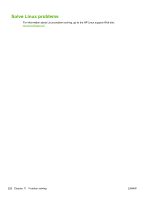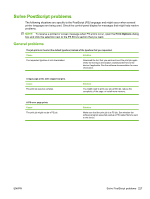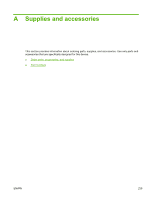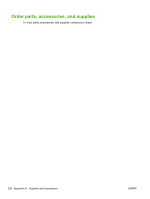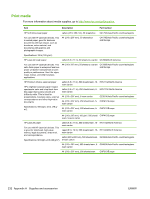HP LaserJet Enterprise M5039 HP LaserJet M5039xs MFP - User Guide - Page 241
Solve PostScript problems, General problems, Print Options
 |
View all HP LaserJet Enterprise M5039 manuals
Add to My Manuals
Save this manual to your list of manuals |
Page 241 highlights
Solve PostScript problems The following situations are specific to the PostScript (PS) language and might occur when several printer languages are being used. Check the control-panel display for messages that might help resolve problems. NOTE: To receive a printed or screen message when PS errors occur, open the Print Options dialog box and click the selection next to the PS Errors section that you want. General problems The job prints in Courier (the default typeface) instead of the typeface that you requested. Cause Solution The requested typeface is not downloaded. Download the font that you want and send the print job again. Verify the font type and location. Download the font to the device if applicable. See the software documentation for more information. A legal page prints with clipped margins. Cause The print job was too complex. Solution You might need to print your job at 600 dpi, reduce the complexity of the page, or install more memory. A PS error page prints. Cause The print job might not be a PS job. Solution Make sure that the print job is a PS job. See whether the software program expected a setup or PS header file to be sent to the device. ENWW Solve PostScript problems 227