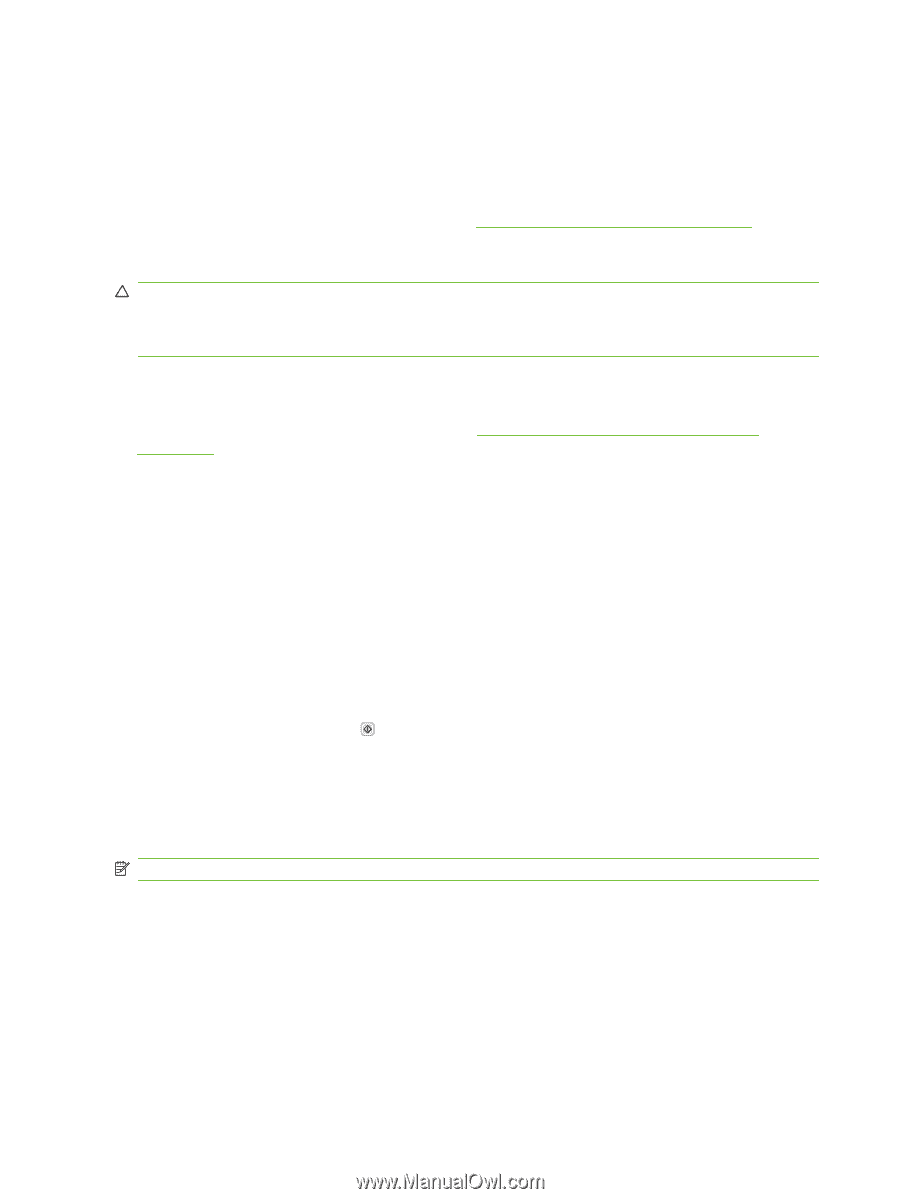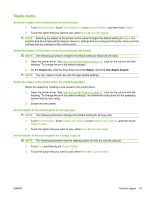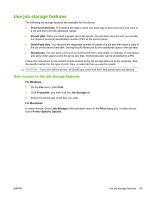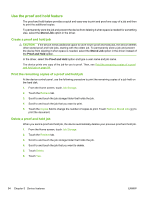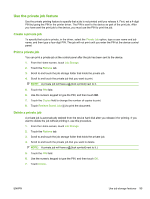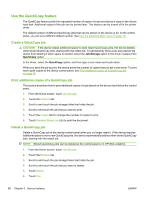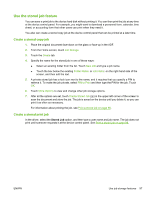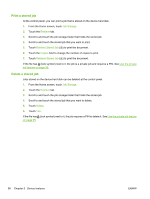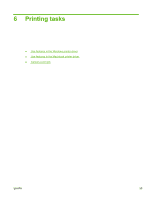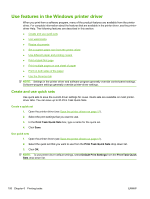HP LaserJet Enterprise M5039 HP LaserJet M5039xs MFP - User Guide - Page 110
Use the QuickCopy feature, Create a QuickCopy job, Print additional copies of a QuickCopy job
 |
View all HP LaserJet Enterprise M5039 manuals
Add to My Manuals
Save this manual to your list of manuals |
Page 110 highlights
Use the QuickCopy feature The QuickCopy feature prints the requested number of copies of a job and stores a copy on the device hard disk. Additional copies of the job can be printed later. This feature can be turned off in the printer driver. The default number of different QuickCopy jobs that can be stored on the device is 32. At the control panel, you can set a different default number. See Use the Administration menu on page 19. Create a QuickCopy job CAUTION: If the device needs additional space to store newer QuickCopy jobs, the device deletes other stored QuickCopy jobs, starting with the oldest job. To permanently store a job and prevent the device from deleting it when space is needed, select the Job Storage option in the driver instead of the QuickCopy option. In the driver, select the QuickCopy option, and then type a user name and a job name. When you send the job to print, the device prints the number of copies that you set in the driver. To print more quick copies at the device control panel, see Print additional copies of a QuickCopy job on page 96. Print additional copies of a QuickCopy job This section describes how to print additional copies of a job stored on the device hard disk at the control panel. 1. From the Home screen, touch Job Storage. 2. Touch the Retrieve tab. 3. Scroll to and touch the job storage folder that holds the job. 4. Scroll to and touch the job that you want to print. 5. Touch the Copies field to change the number of copies to print. 6. Touch Retrieve Stored Job ( ) to print the document. Delete a QuickCopy job Delete a QuickCopy job at the device control panel when you no longer need it. If the device requires additional space to store new QuickCopy jobs, the device automatically deletes other stored QuickCopy jobs, starting with the oldest job. NOTE: Stored QuickCopy jobs can be deleted at the control panel or in HP Web Jetadmin. 1. From the Home screen, touch Job Storage. 2. Touch the Retrieve tab. 3. Scroll to and touch the job storage folder that holds the job. 4. Scroll to and touch the job that you want to delete. 5. Touch Delete. 6. Touch Yes. 96 Chapter 5 Device features ENWW