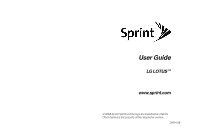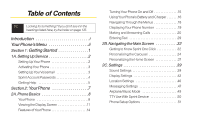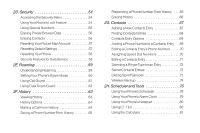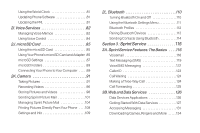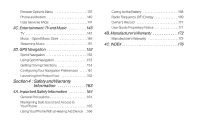LG LX600 User Guide
LG LX600 Manual
 |
View all LG LX600 manuals
Add to My Manuals
Save this manual to your list of manuals |
LG LX600 manual content summary:
- LG LX600 | User Guide - Page 1
User Guide LG LOTUS TM www.sprint.com © 2008 Sprint. Sprint and the logo are trademarks of Sprint. Other marks are the property of their respective owners. 09/04/08 - LG LX600 | User Guide - Page 2
Main Screen 32 Getting to Know Sprint One Click 32 Personalizing the Carousel 34 Personalizing the Home Screen 37 2C. Settings 39 Sound Settings 39 Display Settings 42 Location Settings 46 Messaging Settings 47 Airplane/Music Mode 49 TTY Use With Sprint Service 50 Phone Setup Options 51 - LG LX600 | User Guide - Page 3
56 Erasing Private Browser Data 56 Erasing Contacts 56 Resetting Your Picture Mail Account 57 Resetting Default Settings 57 Resetting Your Phone 58 Security Features for Data Service 58 2E. Roaming 59 Understanding Roaming 59 Setting Your Phone's Roam Mode 60 Using Call Guard 61 Using Data - LG LX600 | User Guide - Page 4
116 Text Messaging (SMS 119 VoiceSMS Messaging 122 Caller ID 123 Call Waiting 124 Making a Three-Way Call 124 Call Forwarding 125 3B. Web and Data Services 126 Data Services Applications 126 Getting Started With Data Services 127 Accessing Messaging 131 Downloading Games, Ringers and - LG LX600 | User Guide - Page 5
Precautions 164 Maintaining Safe Use of and Access to Your Phone 165 Using Your Phone With a Hearing Aid Device . .166 Caring for the Battery 168 Radio Frequency (RF) Energy 169 Owner's Record 171 User Guide Proprietary Notice 171 4B. Manufacturer's Warranty 172 Manufacturer's Warranty 173 - LG LX600 | User Guide - Page 6
- LG LX600 | User Guide - Page 7
go directly to that page. Follow the instructions in that section, and you'll be ready to use your phone in no time. User Guide Note Because of updates in phone software, this printed guide may not be the most current version for your phone.Visit www.sprint.com and log on to My SprintWireless to - LG LX600 | User Guide - Page 8
more information about using your phone's menus, see "Navigating Through the Menus" on page 18. 1: Web 2: Maps 1:Sprint Navigation 2:Sprint Family Locator 3: Entertainment 1:Music 2:TV 3:Games 4: History 5: Missed Alerts 6: My Stuff Application Manager Games Ringers Screen Savers Applications IM - LG LX600 | User Guide - Page 9
options: Video Mail Long Video 1: Self Timer 3: Image Controls 5: Review/Send Media 2: ColorTone 4: Settings 6: Camera Mode 3: Picture Mail Inbox Sent Mail Saved Mail Pending Messages 4: My Albums In Phone Memory Card Online Albums 5: PictBridge 6: OrderPrints 7: Settings & Info 1. Auto - LG LX600 | User Guide - Page 10
1: Voicemail 1: Call Voicemail 2:Voicemail Details 3: ClearIcon 2: Send Message 1: Text Message 2: Email 3: Picture Mail 4: VoiceSMS 5: IM 3: Text Messages 4: Picture Mail 1: Inbox 2: Sent Mail 3: Saved Mail 4: Pending Messages iv 5: Email 6: IM 7: Chat & Dating 8: VoiceSMS (1) 9: Settings - LG LX600 | User Guide - Page 11
Earpiece 4: Keytones 6: Alarm & Scheduler 8 : Alerts 2: RingerType 1: Incoming Calls 2: Messages 3: Vibrate Type 1: Incoming Calls 3 : Alarm & Scheduler 2: Messages 4: Alerts 1: Beep Each Minute 3: Connect 2: Out of Service 4: Signal Fade/Call Drop 5: KeyTones 1: Tone Length 2: Tone Volume - LG LX600 | User Guide - Page 12
2: Net Guard 2: Headset Only 7: Restrict and Lock 1: Restrict Voice 3: Lock Photos 8: Roaming 1: Set Mode 3: Data Roaming 9: Security 1: Lock My Phone 3: Special Numbers 5: Delete/Reset 0: Wireless Backup 2: Lock Data 4: Lock My Phone 2: Call Guard 2: Change Lock Code 4: Edit Contacts List - LG LX600 | User Guide - Page 13
5: ExchangeFolders 2: Visibility 4: My Device Info 6: Voice Priority 4: USB Mode 5: Calculator 6: Voice Control 7: Scheduler 8: Voice Memo 9: Document Viewer 0: Notepad *: World Clock #: Update Phone IN USE MENU Mute/Unmute Main Menu Contacts Phone Info Contact Details/Save 3-Way Call Voice Memo - LG LX600 | User Guide - Page 14
- LG LX600 | User Guide - Page 15
Section 1 Getting Started - LG LX600 | User Guide - Page 16
your Sprint service. Setting Up Your Phone 1. Install the battery. Ⅲ Insert the battery into the opening, making sure the connectors align (1). Gently press down to secure the battery (2). 2. Press to turn the phone on. Ⅲ If your phone is activated, it will turn on, search for Sprint service, and - LG LX600 | User Guide - Page 17
's web browser, go to www.sprint.com/activate and complete the onscreen instructions to activate your phone. Ⅲ Dial 1-888-211-4727 from another phone to contact Sprint Customer Service to complete the phone activation. When you have finished, make a phone call to confirm your activation. Tip - LG LX600 | User Guide - Page 18
greeting. Ⅲ Choose whether to activate One-Touch Message Access (a feature that lets you access messages simply by pressing and holding , bypassing the Services Password With your Sprint phone, you may elect to set up an optional data services password to control access and authorize Premium Service - LG LX600 | User Guide - Page 19
your bill. ⅷ Enroll in Sprint online billing and automatic payment. ⅷ Purchase accessories. ⅷ Shop for the latest Sprint phones. ⅷ View available Sprint service plans and options. ⅷ Learn more about data services and other products like Sprint Picture Mail, games, ringers, screen savers, and more - LG LX600 | User Guide - Page 20
To call Sprint 411: ᮣ Press . Sprint OperatorServices Sprint Operator Services provides assistance when placing collect calls or when placing calls billed to a local telephone calling card or third party. To access Sprint Operator Services: ᮣ Press . For more information or to see the latest - LG LX600 | User Guide - Page 21
Section 2 Your Phone - LG LX600 | User Guide - Page 22
toyou. This section will guide you through the basic functions and calling features of your phone. 1. Earpiece 2. Signal Strength Indicator 3. Battery Strength Indicator 4. Display 26. Camera Button 27. microSD Slot 28. Side Volume Button 29. Charger/Accessory Jack 8 Section 2A. Phone Basics - LG LX600 | User Guide - Page 23
3. BatteryStrengthIndicator represents the amount of remaining battery charge currently available in your phone. When all bars are displayed in the battery icon, the phone's battery is fully charged. When no bars are displayed, the phone's battery is completely discharged or empty. 4. DisplayScreen - LG LX600 | User Guide - Page 24
you quickly create a new text message. 24. HeadsetJack allows you to plug in either a stereo or mono headset for convenient, hands-free conversations. CAUTION! Inserting an accessory into the incorrect jack may damage the phone. 25. MUSICButton lets you activate the Sprint Music Store and player - LG LX600 | User Guide - Page 25
menu options. 29. Charger/AccessoryJack allows you to connect the phone to the phone charger and to optional accessories, such as a USB cable. CAUTION! Inserting an accessory into the incorrect jack may damage the phone. Viewing the Display Screen Yourphone's display screen provides information - LG LX600 | User Guide - Page 26
new Voice SMS messages. indicates you have voicemail messages. (Press and hold to call your voicemail box.) indicates you have new Email. indicates your phone's location feature is on. indicates your phone's location feature is off. indicates your phone is using SSL (Secure Sockets Layer) protocol - LG LX600 | User Guide - Page 27
White Balance is set to Cloudy. indicates White Balance is set to Fluorescent. indicates White Balance is set to Manual. indicates a picture is saving to In Phone. indicates a picture is saving to in the Memory Card. indicates Zoom Step. indicates Brightness setting. indicates Night mode is - LG LX600 | User Guide - Page 28
Internet in digital mode (page 126). ⅷ Sprint Mail (page 131), Text Messaging (page 119), and VoiceSMS Messaging (page 122) provide quick and convenient messaging capabilities. ⅷ Games, ringers, screen savers, and other applications can be downloaded to make your phone as unique as you are (page 134 - LG LX600 | User Guide - Page 29
to standby mode. In Power Save mode, your phone searches for a signal periodically without your intervention. You can also initiate a search for Sprint service by pressing any key (when your phone is turned on). Tip The Power Save feature conserves your battery power when you are in an area where - LG LX600 | User Guide - Page 30
for service, vibrate mode, browser use, and other variables may reduce the battery's talk and standby times. Tip Watch your phone's battery level indicator and charge the battery before it runs out of power. Sprint-approved or LG-approved batteries and accessories can be found at Sprint Stores - LG LX600 | User Guide - Page 31
into place (2). 4. Hold the bottom edge of the battery and lift the battery from the battery compartment (2). Phone Basics Removing the Battery 1. Make sure the power is off so that you don't lose any stored numbers or messages. 2. Push and slide the cover downward until it comes free from the - LG LX600 | User Guide - Page 32
a Sprint-approved or LG-approved desktop charger, travel charger, or vehicle power adapter to charge your battery. Note Actual battery life will depend on network configuration, product settings, usage patterns, battery and environmental conditions. Using the Phone Charger 1. Plug the micro USB - LG LX600 | User Guide - Page 33
displayed.) For the purposes of this guide, the above steps condense into: ᮣ Highlight and press Text Message > Inbox. > Messages > Backing Up Within a Menu To go to the previous menu: ᮣ Press . To return to standby mode: ᮣ Press . Displaying Your Phone Number ᮣ Highlight and press >Settings - LG LX600 | User Guide - Page 34
. Tip To redial your last outgoing call, press TALK twice. When making calls off the Sprint National Network, always dial using 11digits (1+ area code + phone number). You can also place calls from your phone by using speed dialing numbers from your Contacts (page 73), and using your Call History - LG LX600 | User Guide - Page 35
phone. ⅷ Save allows you to enter a seven- or ten-digit number (phone number and area code) and save the phone number in your Contacts. (See "Saving a Phone to send Text Message, Picture Mail, or Voice SMS for the dialed number. Answering Calls 1. Make sure your phone is on. (If your phone is off, - LG LX600 | User Guide - Page 36
manage your roaming charges when making or receiving calls while outside the Sprint National Network. Please see "Roaming " on page 59 for more information ᮣ Select the entry and press number, press .) . (To dial the phone To display a Missed Call entry from standby mode: 1. Highlight and press - LG LX600 | User Guide - Page 37
are in Emergency mode, you can exit only from the options menu. Enhanced 911(E911)Information This phone features an embedded Global Positioning System (GPS) chip necessary for utilizing E911 emergency location services where available. When you place an emergency 911 call, the GPS feature of your - LG LX600 | User Guide - Page 38
phone's audio through the speaker or through the earpiece. Ⅲ Press to route the phone's phone.) Ⅲ Press again to use the phone's earpiece. WARNING Because of higher volume levels, do not place the phone to record the current conversation. ⅷ Phone Info to check the phone number, version, etc. Note - LG LX600 | User Guide - Page 39
automatically sorts the Contacts entries alphabetically. (For more information, see "Contacts" on page 67.) To save a number from standby mode: 1. Enter a phone number. 2. Press OPTIONS (right softkey), select Save and press . 3. Select NewEntry for a new contact or Existing Entry to add a number to - LG LX600 | User Guide - Page 40
new number. 6. Press DONE (left softkey) to save the new entry. Finding a Phone Number You can search Contacts for entries by name. 1. Press CONTACTS (right softkey) of an entry. (The more letters you enter, the more specific the search.) 2. To display an entry, highlight it and press . To - LG LX600 | User Guide - Page 41
ⅷ Prepend - Prepend the first five or six digits (for example, the area code and prefix) to any four or five digits you enter. Press to dial the of a Contacts entry's phone number. (The matched numbers are shown at the bottom of the screen.) 2. Highlight the desired phone number from the list and - LG LX600 | User Guide - Page 42
number and press . Using Speed Dialing You can store up to 99 numbers in your phone's speed dial memory to make contacting friends and family as easy as pressing a button or the Sprint National Network, you must always dial using eleven digits (1+ area code + number). 28 Section 2A. Phone Basics - LG LX600 | User Guide - Page 43
Entering Text Your phone features a QWERTY keyboard, specifically designed for easy phone provides convenient ways to enter words, letters, punctuation, and numbers whenever you are prompted to enter text (for example, when adding a Contacts entry or when using Sprint Mail and SMS Text Messaging - LG LX600 | User Guide - Page 44
through options during Predictive Text Input. For more information about Predictive Text Input, visit the Tegic Web site at www.T9.com. 30 Section 2A. Phone Basics - LG LX600 | User Guide - Page 45
Phone Basics Entering Numbers, Symbols, Smileys To enter symbols: ᮣ Select the Symbols mode. (See "Selecting a Text Input Mode" on page 29.)To enter To enter "smileys": ᮣ Select the Smileys mode and press the appropriate key. (See "Selecting a Text Input Mode"on page 29.) Section 2A. Phone Basics 31 - LG LX600 | User Guide - Page 46
you get the most out of your phone. Sprint One Click brings all your favorite features to your fingertips. Instead of navigating through the levels of a traditional phone menu, this design puts the things you need the most - features like text messaging, Internet access, and GPS navigation - right - LG LX600 | User Guide - Page 47
your phone's main screen, also known as the standby screen. The callouts highlight what you'll need to know to get started with Sprint One The tiles are the individual icons on the carousel. Each tile displays a specific menu, such as Messaging, Internet, and Call Log. The carousel can hold up to 15 - LG LX600 | User Guide - Page 48
a built-in menu of tutorials to teach you all you need to know about Sprint One Click. 1. Highlight Tutorial. - or - Highlight and press OPTIONS (left softkey) > (Personalize My Phone) >Tutorial. 2. Highlight a topic and press tutorial. to display the Ⅲ Topics include: Getting Started, Changing - LG LX600 | User Guide - Page 49
Sprint One Click Tiles Home - View Home screen and bubbles. Press OK to access the phone's full menu. Messaging- Access Voicemail, Send Message, Text Message, Picture Mail, and Email. MyAccount- Access links to Account Details Hear Minutes, and Hear Balance. PersonalizeMyPhone- Access Change Screen - LG LX600 | User Guide - Page 50
Removing a Tile From the Carousel 1. Highlight and press OPTIONS (left softkey) > Personalize Carousel. 2. Press the navigation key right or left to highlight a tile, and then highlight RemoveTile and press . Shortcut From the main screen, highlight a tile and press OPTIONS (left softkey) > - LG LX600 | User Guide - Page 51
3. Resetting the Carousel To reset the carousel to the original default settings: 1. Select and press OPTIONS (left softkey) > Reset Carousel. preview, press PREVIEW [right softkey].) 4. If prompted, follow the instructions to personalize your bubble (for example, by selecting an astrological sign - LG LX600 | User Guide - Page 52
5. When you are finished, press . Sprint One Click - Home Screen Bubbles Weather- Check out the current forecast in your city. News- Instantly access breaking news and top stories. Horoscope- View your - LG LX600 | User Guide - Page 53
how to change your phone's settings to best suit your needs. Take a few moments to review these options and to types of calls, and types of messages. Selecting RingerTypes forVoice Calls Your phone provides a variety of ringer options You can set a specific ringer type for the calls from one - LG LX600 | User Guide - Page 54
forMessages 1. Highlight and press RingerType > Messages. > Settings > Sounds > 2. is available from the Sprint Digital Lounge, and you can access them right from your phone. (Additional charges may prompts to purchase and download ringers. Selectinga KeyTone Your phone offers a number of - LG LX600 | User Guide - Page 55
2. Select IncomingCalls,Messages, or Alarm & Scheduler. 3. Use your navigation key to scroll through the available vibration types. A sample vibration will be made as you highlight each option. Alert Notification Set your phone to alert you with an audible tone when you change service areas, once - LG LX600 | User Guide - Page 56
Silence All The Silence All option allows you to mute all sounds without turning your phone off. To activate Silence All: ᮣ With the phone open, press and hold the volume button down in standby mode. (The screen will display "Silence All.") To deactivate Silence All: ᮣ Press the volume button - LG LX600 | User Guide - Page 57
backlit after any keypress is made. 1. Highlight and press Main Screen > Backlight. > Settings > Display > 2. Select a time setting and press . Note Long backlight settings reduce the battery's talk and standby times. Section 2C. Settings 43 - LG LX600 | User Guide - Page 58
desired image. Changing the Clock Display (on Outer Screen) Choose whether you want your phone's clock to be displayed in analog mode, digital mode, or with time and date and press > Settings > Display > 2. Select Messages,Browser, or Notepad. 3. Select a size and press . 44 Section 2C. - LG LX600 | User Guide - Page 59
> 2. Select English or Español and press . Changing the Status Light Mode This feature uses a blinking light to inform you of your phone's current status. To change the status light mode: 1. Highlight and press Status Light. > Settings > Display > 2. Select On or Off and press . Section - LG LX600 | User Guide - Page 60
using GPS technology, making some Sprint applications and services easier to use. Turning location based on the cell site serving your call. No application or service may use your location . When the Location feature is on, your phone's standby screen will display the icon. When Location is - LG LX600 | User Guide - Page 61
by letting you decide how you would like to be notified of new messages, create a signature with each sent message, and create your own preset messages. Setting Message Notification When you receive a message, your phone notifies you by displaying an icon on your display screen. You can also - LG LX600 | User Guide - Page 62
None.) 2. Enter a signature and press Text" on page 29.) . (See "Entering Managing Preset Messages Your phone is loaded with 20 preset messages to help make sending text messages easier. Customize or delete these messages, such as "Where are you?," "Let's get lunch," and "Meet me at" to suit - LG LX600 | User Guide - Page 63
for organizing and accessing your VoiceSMS messages. 1. Highlight and press > VoiceSMS Options. > Settings > Messages 2. Select Speakerphone or FromName and press . Airplane/Music Mode Airplane/Music Mode allows you to use many of your phone's features, such as Games, Notepad, Voice Memos, etc - LG LX600 | User Guide - Page 64
Sprint service, please call Sprint Customer Service via the state Telecommunications Relay Service (TRS) by first dialing . Then provide the state TRS with this number: 866-727-4889. To turnTTYModeonoroff: 1. Highlight and press >Settings>More...> Accessibility>TTY. (An informational message - LG LX600 | User Guide - Page 65
. The problem encountered appears related to TTYequipment or software used by PSAPs. This matter has been brought to the attention of the FCC, and the wireless industry and the PSAPcommunity are currently working to resolve this. Phone Setup Options Main Screen Your phone's Sprint One Click - LG LX600 | User Guide - Page 66
call to be answered by pressing any key. Ⅲ TALKOnly to require to be pressed to answer all incoming calls. Auto-Answer Mode Set your phone to automatically pick up incoming calls when connected to an optional hands-free car kit. 1. Highlight and press Call Setup > Auto-Answer. > Settings > More - LG LX600 | User Guide - Page 67
to answer calls automatically when the phone is connected to a headset (sold separately). Remember, your phone will answer calls in Auto- code and prefix) and press . Tip To make an Abbreviated Dial call, see "Using Abbreviated Dialing" on page 27. Note This setting does not apply to 911or Sprint - LG LX600 | User Guide - Page 68
your lock code to display the Security menu. Tip If you can't recall your lock code, try using the last four digits of your wireless phone number. If this doesn't work, call Sprint Customer Service at 1-888-211-4727. Using Your Phone's Lock Feature Locking Your Phone When your phone is locked - LG LX600 | User Guide - Page 69
and press >Settings>More...> Security and enter your lock code. 2. Select LockMyPhone>LockNow. (To set your phone to lock the next time it is turned on, select On Power Up.) Unlocking Your Phone 1. From standby mode, press Unlock (left softkey). 2. Enter your lock code. Locking Data To - LG LX600 | User Guide - Page 70
no speed dial options associated with special numbers. Use the Security menu to erase all content you have downloaded to your phone. 1. Highlight and press >Settings>More...> Security and enter your lock code. 2. Select Delete/Reset>DeletePrivateBrowserData. 3. To select an option, highlight it and - LG LX600 | User Guide - Page 71
restores all the factory defaults, including the ringer types and display settings. The Contacts, Call History, Scheduler, and Messaging are not affected. To reset default settings: 1. Highlight and press >Settings>More...> Security and enter your lock code. 2. Select Delete/Reset>ResetAllSettings - LG LX600 | User Guide - Page 72
settings. All data from Contacts, Messaging, Pictures, My Contents, Tools, and Settings will be lost, and preference settings will be set to factory defaults. 1. Highlight and press >Settings>More...> Security and enter your lock code. 2. Select Delete/Reset>ResetPhone. (A disclaimer is displayed - LG LX600 | User Guide - Page 73
. Your new dual-band LG LOTUSTM works anywhere on the Sprint National Network and allows you phone off the Sprint National Network, always dial numbers using 11 digits (1 + area code + number). Roaming on OtherDigital Networks When you're roaming on digital networks, your call quality and security - LG LX600 | User Guide - Page 74
off the Sprint National Network, you may not receive on-phone notification of new voicemail messages. Callers can still leave messages, but you will need to periodically check your voicemail for new messages if you are in a roaming service area for an extended period of time. 1. Dial 1 + area code - LG LX600 | User Guide - Page 75
Using Call Guard Your phone has two ways of alerting you when you are roaming off the Sprint National Network: the mode, dial 1 + area code + the seven-digit number and press . 2. Select RoamCall. Toanswer incomingroamingcallswithCallGuardon: 1. Press . (A message will be displayed notifying you - LG LX600 | User Guide - Page 76
certain digital systems. You can set your phone to alert you when you are roaming off the Sprint National Network and try to use data services such as messaging. Note Data Roam Guard is turned On by default on your phone. TosetyourDataRoamGuard notification: 1. Highlight and press Roaming > Data - LG LX600 | User Guide - Page 77
) History keeps track of incoming calls, outgoing calls, and missedcalls. This section guides you through accessing and making the most of your History. Note You may also be able to access History from your phone's main screen carousel. See Section 2B: Navigating the Main Screen on page 32for - LG LX600 | User Guide - Page 78
as No ID or Restricted. Viewing HistoryThread To view the History Thread for a contact, press . Your phone will display all events related to the contact. Press again to choose from the following options: ⅷ Call ⅷ Send Message ⅷ Call Alert ⅷ Contact Details ⅷ Prepend ⅷ Delete 64 Section 2F. History - LG LX600 | User Guide - Page 79
NewEntry to create a new Contacts entry for the number or ExistingEntry to save the number to an existing entry. 4. Use your navigation key to select a phone number type (Mobile,Home,Work,Pager,Fax,or Other) and press . 5. Use your navigation key to highlight the information you want to edit, and - LG LX600 | User Guide - Page 80
Prepending a Phone Number From History If you need to make a call from History and you are outside your local area code, you can prepend the number by adding the appropriate prefix. 1. Select a History entry and press . 2. Go to option and select Prepend and press . 3. Enter the - LG LX600 | User Guide - Page 81
in standby mode and press SAVE (left softkey). Proceed with steps 5-7. 3. Enter a name for the entry and press . 4. Select [Add Number], enter the phone number, and then press . 5. Select a label field (Mobile,Home,Work,Pager,Fax,or Other) and press . 6. Scroll down to additional fields and enter - LG LX600 | User Guide - Page 82
. (See "Contacts Entry Options" on page 69.) Tip ICE- In Case of Emergency To make it easier for emergency personnel to identify important contacts, you can list your local emergency contacts under "ICE"in your phone's Contacts list. For example, if your mother is your primary emergency - LG LX600 | User Guide - Page 83
to add a phone to the entry. ⅷ [Add Email] to add an email address to the entry. ⅷ [Default Ringer] to assign a preprogrammed or downloaded ringer. ⅷ [ 's phone number(s). Change to Secret to hide an entry's phone number(s). ⅷ [URL] to add a website's URL to the entry. ⅷ [IM] for Instant Messaging. - LG LX600 | User Guide - Page 84
(right softkey) for additional options. When you're finished, press DONE (left softkey) to save your new settings. AssigningSpeedDial Numbers Your phone can store up to 99 phone numbers in speed dial locations. (For details on how to make calls using speed dial numbers, see "Using Speed Dialing" on - LG LX600 | User Guide - Page 85
DONE (left softkey) to save the new speed dial number. Note If you attempt to assign an already in-use speed dial location to a new phone number, a message will appear asking if you wish to replace the existing speed dial assignment. Press Replace to assign the location to the new - LG LX600 | User Guide - Page 86
DefaultRinger > Default Ringer, Downloaded Ringer, OtherRingers,MyAlbums,VoiceMemo, code. 3. Select NoSecret. 4. Press to save the new setting. Tip If you can't recall your lock code, try using the last four digits of your wireless phone number. If this doesn't work, call Sprint Customer Service - LG LX600 | User Guide - Page 87
from your Contacts: 1. Highlight and press >Contacts. 2. Press OPTIONS (right softkey) and select Settings> Services. 2. Select Sprint Customer Service,DirAssistance(Sprint 411), PayBill,AccountInfo,SprintOperator, Voice Command, Community Information, Non-Emergency Svcs,Traffic Information, Carrier - LG LX600 | User Guide - Page 88
up all of your contacts to the Sprint Web site and restore them if your phone is lost, stolen, damaged, or replaced. Tip To use the wireless backup service, you are required to activate the service from your phone. To subscribe to the wireless backup service, you will need to purchase a license to - LG LX600 | User Guide - Page 89
edit the contacts on your phone, they are backed up at www.wirelessbackup.sprint.com. To deactivate the wireless backup service: 1. Highlight and press > Contacts. 2. Press OPTIONS (right softkey) > Settings>Wireless Backup > Unsubscribe. 3. Follow the onscreen instructions to unsubscribe from the - LG LX600 | User Guide - Page 90
shows you how to use these features to turn your phone into a time management planner that helps you keep up with your contacts, schedules, and commitments. Using Your Phone's Scheduler AddinganEvent to theScheduler Your Scheduler helps organize your time and reminds - LG LX600 | User Guide - Page 91
you and displays the event summary. There are several ways your phone alerts you to scheduled events: ⅷ By playing the assigned ringer type. ⅷ By illuminating the backlight. ⅷ By flashing the LED. To silence the alarm and reset the schedule, press . To view additional options, press the appropriate - LG LX600 | User Guide - Page 92
all occurrences of the event, orCancel to cancel the deletion of the repeating event. Erasing Past Events To delete events scheduled before a specific time and date: 1. Highlight and press >Tools>Scheduler, press OPTIONS(right softkey)> DeleteOld. 2. Select the option to erase events older than - LG LX600 | User Guide - Page 93
will be deleted.) 2. Select Delete to erase all events or Cancel to return to the calendar view. UsingYourPhone'sAlarm Clock Your phone comes with a built-in alarm clock that has multiple alarm capabilities. 1. Highlight and press >Tools>AlarmClock. 2. Select Alarm 1, Alarm 2, Alarm 3, Walkthe - LG LX600 | User Guide - Page 94
Using Your Phone's Notepad Your phone comes with a notepad that you can use to compose and store reminders and notes to help keep you organized. To compose a note: 1. Highlight and press - LG LX600 | User Guide - Page 95
you to download and update the software in your phone automatically. Only the internal software is update; no Contacts entries or other information saved to your phone will be deleted. 1. Highlight and press Phone > Update Firmware. > Tools > Update 2. Follow the onscreen instructions. Updating - LG LX600 | User Guide - Page 96
on yourphone. This section includes easy-to-follow instructions for using and managing voice memos. 82 Section 2I.Voice Services Managing Voice Memos Use your phone's Voice Services to record brief memos to remind you of important events, phone numbers, or grocery list items. Recording Voice Memos - LG LX600 | User Guide - Page 97
to end the recording prior to the countdown completion. Note Your phone can store a total of 10 minutes of memos in up to Default Ringer, Contact Default, One Contact, Unknown #s, Voicemail, Message, Picture Mail, VoiceSMS, Email. Ⅲ ViewDetails to view the selected 2I.Voice Services 83 Voice - LG LX600 | User Guide - Page 98
throughMenu: 1. Highlight and press >Tools>VoiceControl. 2. After hearing the message "Call: please say a command," simply say, in a natural ] [Number] 3. Find [Name] [Type] 4. Missed Alerts 5. Voice Guide 6. Phone Status 7. Training 8. Bookmark 9. Help 0. Exit Voice Control 84 Section 2I.Voice - LG LX600 | User Guide - Page 99
section details the features and options of your phone's microSD functionality. Using Your Phone's microSD Card and Adapter Using the microSD Card Your phone is equipped with a 512 MB microSD (Secure Digital) card and its adapter to expand the phone's available memory space. It allows you to store - LG LX600 | User Guide - Page 100
card slot: Indicates that a microSD card has been inserted into your phone. Note DO NOTremove a microSD card while files are being accessed or data. Make sure your battery is fully charged before using the microSD card.Your data may become damaged or unusable if the battery runs out while using - LG LX600 | User Guide - Page 101
slide the card until it is fully inserted. SD-compatible device (USB Reader/Writer), sold separately. Adapter microSD Card To remove the microSD card Settings Creating Folders in the microSD Card The following steps allow your phone to create default folders for storing files in your microSD card. - LG LX600 | User Guide - Page 102
Viewing Memory in the microSD Card 1. With the microSD inserted, highlight and press > Tools > Memory Card Manager. 2. Press OPTIONS (right softkey) and select Memory Info. (The used and available memory space will be displayed.) Formatting the microSD Card Formatting a microSD card permanently - LG LX600 | User Guide - Page 103
. When connected, the host computer will automatically detect your phone.) To remove the connection: ᮣ When you have finished transferring data, click the USB device icon on your computer's taskbar, and follow the onscreen instructions to safely unplug the USB cable. Section 2J. microSD Card 89 - LG LX600 | User Guide - Page 104
download and install the USB Mass Storage Driver from the Sprint website at www.sprint.com. To avoid loss of data, DO NOTremove the USB cable, the microSD card, or the battery While you are connected to the computer, your phone's screen will display "Phone Off."You cannotmake or receive calls. If you - LG LX600 | User Guide - Page 105
is as simple as choosing a subject, pointing the lens, and pressing a button. You can activate the phone's camera mode whether the phone is open or closed. To take a picture with the phone open: 1. Highlight and press >Photos>Camera to activate camera mode. (Additional camera options are available - LG LX600 | User Guide - Page 106
to upload the picture to the Sprint Picture Mail website (www.sprint.com/picturemail). Ⅲ Assignto assign the picture to a phone task. Select an option: Ⅲ access available services. Select Update to display the latest services. Ⅲ Review/SendMedia to go to the In Phone folder to review your saved - LG LX600 | User Guide - Page 107
. Tip Write down your Sprint Picture Mail password in a secure place. Once you have received confirmation that your account has been successfully registered, you may upload and share pictures and access the Sprint Picture Mail website. Camera Mode Options When the phone is open and in camera - LG LX600 | User Guide - Page 108
Black&White, Negative, or Sepia. (The default setting is Normal.) ⅷ ImageControls to select from the following options: Ⅲ Brightness to select Auto or Manual brightness control. If you select Manual Review/SendMedia to display the pictures saved in the In Phone will turn red and the phone will begin - LG LX600 | User Guide - Page 109
bar is displayed.) 2. Press CAPTURE (left softkey), , or the side camera button to take the picture. (The picture will automatically be saved in your phone.) Note The Zoom gauge will not be displayed when the Resolution setting is 2M (1600*1200). Selecting Camera Settings 1. From camera mode, press - LG LX600 | User Guide - Page 110
. Ⅲ Upload to upload videos from the In Phone Folder to the Sprint Picture Mail website (www.sprint.com/picturemail). Depending on your settings, you may of popular third-party web image services. Ⅲ Review/SendMedia to display the pictures and videos saved in the In Phone folder or to send videos. - LG LX600 | User Guide - Page 111
Select from Auto,Tungsten, Fluorescent, Sunny, Cloudy, or Manual -5~5. ⅷ Settings to select Resolution, Quality,CueSound,Status Bar orVideoLength. (See "Selecting Video Settings" next.) ⅷ Review/SendMedia to display the videos saved in the In Phone and to send the videos. ⅷ CameraMode to switch to - LG LX600 | User Guide - Page 112
). ⅷ Send to send an image to another user using Picture Mail or Bluetooth. ⅷ Upload to upload files from the In Phone folder to the Picture Mail Web site (www.sprint.com/picturemail). Depending on your settings, you may be prompted to accept a data connection. Select My Uploads or My Albums and - LG LX600 | User Guide - Page 113
will free up memory space in your phone to enable you to take more pictures and videos. Once deleted, items cannot be uploaded to your online Sprint Picture Mail account. ⅷ Post toService to send the image to a number of popular third-party web image services. ⅷ Copy/Move to copy/move the image - LG LX600 | User Guide - Page 114
Sprint Picture Phone. > Photos > My Albums 2. Choose the items you want to upload and then press OPTIONS (right softkey) > Upload. 3. Select an album (MyUploads or MyAlbums) and press to upload your picture(s). To review download the selected item and assign it to a phone task. (See "In Phone - LG LX600 | User Guide - Page 115
a number of popular third-party web image services. ⅷ SaveTo to download the image to your phone's In Phone Folder or memory card. ⅷ Copy/Move to Album list. Sending Sprint Picture Mail Once you have taken a picture or a video, you can use the messaging capabilities of your phone to instantly share - LG LX600 | User Guide - Page 116
To: field, select the recipient using left/right navigation keys, press CHANGE (right softkey), and follow the instructions in step 5 to select or edit the recipient. Ⅲ To change the text message, select theText: field, and press CHANGE (right softkey). Ⅲ To change the voice memo, select the Audio - LG LX600 | User Guide - Page 117
) to complete the process of sending the picture. Sending Pictures andVideos From Messaging You can also send Sprint Picture Mail from your phone's Messages menu. 1. Highlight and press Message > Picture Mail. > Messages > Send 2. Select Go toContacts or NEWADDR to enter the recipients. Ⅲ Go - LG LX600 | User Guide - Page 118
Mail Account" on page 93.) Managing Online Pictures andVideos From Your Phone Use your phone to manage, edit, or share pictures you have uploaded to the Sprint Picture Mail website at www.sprint.com/picturemail. (See "In Phone Folder Options" on page 98 for information about uploading.) To view - LG LX600 | User Guide - Page 119
2. Select Save to, and then select one of the following options and press : Ⅲ In Phone to download the picture to the In Phone folder. Ⅲ My Content to download the picture to the My Content folder. Sending Online Sprint Picture Mail To send pictures using the online Address Book: 1. From the online - LG LX600 | User Guide - Page 120
Enter your message and press . 7. Confirm your recipients and attached data. 8. Press SEND (left softkey) to send the Sprint Picture to access available services. Select Update to display the latest services. Ⅲ Save to to copy the selected picture to the In Phone folder. (See "In Phone Folder" on - LG LX600 | User Guide - Page 121
Ⅲ Expand to expand the selected picture. To access your online Albums options from your phone: 1. Display the album list in the Online Sprint Picture Mail menu. (See "Managing Online Pictures and Videos From Your Phone"on page 104.) 2. Select an album (or Inbox). 3. Press OPTIONS (right softkey) to - LG LX600 | User Guide - Page 122
printer and enjoy printing your photos. Note Make sure your battery is fully charged before using the PictBridge. To print pictures directly from your phone: 1. Connect your phone to the PictBridge-enabled printer by using a USB cable (not included). (Wait until the connection is completed - LG LX600 | User Guide - Page 123
the instructions on the display to unplug the USB cable from the phone. PictBridge Error Messages From time to time you may encounter printing problems. Any printer error messages will be displayed on your phone, informing you of the specific problems encountered. Please refer to the user's guide - LG LX600 | User Guide - Page 124
connect wirelessly to a number of Bluetooth devices, such as headsets and hands-free car kits, and Bluetooth-enabled handhelds, computers, printers, and wireless phones. The Bluetooth communication range is usually up to approximately 30 feet. This section details how to set up and make the most of - LG LX600 | User Guide - Page 125
Bluetooth Connected. Using the Bluetooth Settings Menu The BluetoothSettings menu allows you to set up many of the characteristics of your phone's Bluetooth service, including: ⅷ Setting your phone's visibility (or "discoverability") for other Bluetooth devices ⅷ Entering or changing the name your - LG LX600 | User Guide - Page 126
configure are stored in your phone's Bluetooth user profile. You can use different profiles for specific Bluetooth functions. ⅷ HSP:HeadsetProfile pressing a button on the headset or device. For dialing, four functions are supported: recent call dial, voice dial, speed dial, and number dial. Increase - LG LX600 | User Guide - Page 127
AddaNew>Headset/CarKit,All, Phone, PDA, PC,or Printer. (When you select All, your phone will display a list of discovered in-range Bluetooth devices.) 2. Select a device and press . 3. Enter the passkey and press . Note Your phone is based on the Bluetooth® specification, but it is not guaranteed - LG LX600 | User Guide - Page 128
Sending Contacts Using Bluetooth This allows you to send all Contacts information in your phone to another party via Bluetooth. To send all Contacts: 1. If Bluetooth is not set to on, set to On. 2. Highlight and press >Contacts, select a contact - LG LX600 | User Guide - Page 129
Section 3 Sprint® Service - LG LX600 | User Guide - Page 130
Now thatyou'veexploredyourphone'sfundamentals,it's time tolearnabout thecallingfeatures thatenhanceyourSprint service.This section outlines your basic Sprint service features. Setting Up YourVoicemail All unanswered voice calls to your phone are automatically transferred to your voicemail, even if - LG LX600 | User Guide - Page 131
, you are notified of new messages only when your phone is turned on and you are in a Sprint service area. Retrieving YourVoicemail Messages You can review your messages directly from your wireless phone or from any other touch-tone phone. To dial from your wireless phone, either speed dial your - LG LX600 | User Guide - Page 132
to the message, press 4 during the header. Voicemail Key Guide Here's a quick guide to your keypad functions while listening to voicemail messages. Date/Time Send Reply Advance Replay Rewind Forward Erase Return Call Save Cancel Help Skip 118 Section 3A. Sprint Service:The Basics - LG LX600 | User Guide - Page 133
, including Text Messaging, can be accessed instantly using the main screen carousel. See Section 2B: Navigating the Main Screen on page 32for details. Tocomposea textmessageusing theTEXTkey: 1. Press the prefer: key and select the entry method you Section 3A. Sprint Service:The Basics 119 - LG LX600 | User Guide - Page 134
). (You may select additional messaging options by pressing OPTIONS (right softkey) to Add/ChangeRecipients, MarkasUrgent, or to Set Callback #. Note For more information about using and managing preset messages, see "Managing Preset Messages" on page 48. 120 Section 3A. Sprint Service:The Basics - LG LX600 | User Guide - Page 135
Sprint Service Accessing Text Messages To read a text message: ᮣ When you receive a text message, it will be displayed automatically on your phone's screen. Use your navigation key to scroll down and view the entire message. To reply to a text message: 1. Highlight and press >Messages>Send Message> - LG LX600 | User Guide - Page 136
after the beep. (You can record up to two minutes.) 4. To finish recording, press DONE (left softkey). 5. Press SEND (left softkey) to send the voice message. 122 Section 3A. Sprint Service:The Basics - LG LX600 | User Guide - Page 137
Sprint Service Accessing VoiceSMS Messages ᮣ When you receive a voice message, a pop-up notification will automatically be displayed on your phone's screen. Use your softkeys to access and play the voice message. To reply to an VoiceSMS message: 1. From the VoiceSMS inbox, press REPLY (left softkey - LG LX600 | User Guide - Page 138
Waiting alerts you to incoming calls by sounding two beeps. Your phone's screen informs you that another call is coming in and displays the caller's phone number (if it is available and you are in digital mode). hang up, all three callers are disconnected. 124 Section 3A. Sprint Service:The Basics - LG LX600 | User Guide - Page 139
area code and phone number to which your future calls should be forwarded. 3. Press . (You will see a message and hear message and hear a tone to confirm the deactivation.) Note You are charged a higher rate for calls you have forwarded. Section 3A. Sprint Service:The Basics 125 Sprint Service - LG LX600 | User Guide - Page 140
, Ringers and More (page 134) ࡗ Browser Options Menu (page 137) ࡗ Phone as Modem (page 140) ࡗ Data Services FAQs (page 141) Sprint offers web and data services you will really use. These features - including messaging, games, downloadable ringers and screen savers, and portable web access - let you - LG LX600 | User Guide - Page 141
might have [email protected] as his user name.) When you use data services, your user name is submitted to identify you to the Sprint National Network. Your user name will be automatically programmed into your phone. You don't have to enter it. FindingYourUserName If you aren't sure what your - LG LX600 | User Guide - Page 142
home page is displayed.) The Sprint Home Page While connecting, an animation and a "Connecting" message may be displayed. Tip web. Tip For instant access to the Internet, including the Sprint home page, Favorites, Recent Pages, and Google search, use phone off and on. 128 Section 3B:Web and Data - LG LX600 | User Guide - Page 143
Your phone is connected to the high-speed Sprint Mobile calls. Your phone is on and is connected to the Sprint 1xRTT data network no indicator is displayed, your phone does not have a current data the bottom line of your phone's display contains one or directly below the phone's display screen. - LG LX600 | User Guide - Page 144
As with other parts of your phone's menu, you'll have to scroll volume buttons on the side of the phone. Selecting Once you've learned how to select special functions, or even place phone calls. To select links: ᮣ Highlight one page: ᮣ Press the key on your phone. -orPress OPTIONS (right softkey) > BACK. - LG LX600 | User Guide - Page 145
messages, instant messages, and text messages and participate in webbased chat rooms right from your phone. Messaging allows you to stay connected 24 hours a day anywhere on the Sprint National Network. Using Email Your phone Microsoft Exchange Server or the Sprint Mobile Email connector for direct - LG LX600 | User Guide - Page 146
information about using Work email options on your LG LotusTM. 5. Follow the setup wizard instructions to enter the required sign-up information. messages. These notices may be charged as SMS Text Messages. Please consult your service plan for details. Accessing Email Using Email on your phone is - LG LX600 | User Guide - Page 147
) > Send/Receive to manually check for new messages. Ⅲ To view a different Messaging > Email > [PCS Mail, AOL& AIM Mail, MSN Hotmail, or Yahoo! Mail]. Follow the onscreen instructions to enter your account information and access your email messages. Accessing Sprint Instant Messaging Data service - LG LX600 | User Guide - Page 148
chatrooms from your phone. 1. Highlight Dating. and press > Messages > Chat & 2. Select a chat provider and follow the onscreen instructions to sign up and begin chatting. Note Chat & Dating options change frequently, so check back often to see what's new. Downloading Games, Ringers and More - LG LX600 | User Guide - Page 149
profile. 2. Select an option to continue: Ⅲ Select Use/Run/View to assign the downloaded item (or to start, in the case of a game or an application). Your data session will end, and you will be redirected to the appropriate phone menu screen. Ⅲ Select Set as to assign a ringer or screen saver to - LG LX600 | User Guide - Page 150
your purchases are stored in My Content Manager and may be downloaded to your phone from there. My Content Manager is a storage area on the Sprint National Network that allows you to store all your Premium Services downloadable files. The files remain in My Content Manageruntil their license terms - LG LX600 | User Guide - Page 151
instructions on downloading Games, Ringers, Screen Savers, and Applications, visit the Digital Lounge at www.sprint.com. Browser Options Menu With web access on your phone and services for you to browse, not all sites are represented, and certain functions, such as going directly to specific websites - LG LX600 | User Guide - Page 152
its address. Some pages cannot be bookmarked. Whether a particular web page may be marked is controlled by its creator. 138 Section 3B:Web and Data Services - LG LX600 | User Guide - Page 153
the Web Browser If the web browser seems to be malfunctioning or stops responding, you can usually fix the problem by simply restarting the browser. 1. Press OPTIONS (right softkey) to open the browser options menu. 2. Select OPTIONS >Advanced > Reset Browser. Section 3B:Web and Data Services 139 - LG LX600 | User Guide - Page 154
com/downloads and download the Sprint PCS Connection Manager for Phone as Modem/USB Cables software. (The software and drivers can be downloaded free of charge.) 2. Double-click the downloaded file and follow the onscreen instructions to install the Sprint PCS Connection Manager software and drivers - LG LX600 | User Guide - Page 155
terminates the data connection. Data services work anywhere on the Sprint National Network, but broadband-like download speeds are only available in areas covered by the Sprint Mobile Broadband Network. Data Services FAQs How will I know when my phone is ready for data service? Your user name (for - LG LX600 | User Guide - Page 156
may become active again quickly.) If no data is received for an extended period of time, the connection will terminate. Can I sign out of data services? You can sign out without turning off your phone; however, you will not be able to browse the Web or use other data - LG LX600 | User Guide - Page 157
's display. Watch live TV and catch up on episodes of your favorite shows - anywhere on the Sprint National Network. Sprint Music lets you preview, purchase, download, and listen to over a million songs right on your phone. You can even add songs from your own library to round out your on-the-go - LG LX600 | User Guide - Page 158
, or Premium Channels to display channel options. 3. Use your navigation key and press to select a channel from the Sprint TV listings or to select an available category. Note The first time you access a channel, you will be prompted to purchase access (unless the channel - LG LX600 | User Guide - Page 159
"at the bottom of the screen? This happens when the phone is loading the data necessary to play the clip. It typically occurs when there is heavy traffic on the network. 8. How can I cancel service if I decide I don't want it? To cancel your Sprint TV service, visit www.sprint.com and sign on to My - LG LX600 | User Guide - Page 160
identification and password. 1. Highlight and press Music. > Entertainment > 2. Follow the onscreen instructions to establish your User ID and password. Tip Your User ID for the Sprint Music Store is your 10digit wireless phone number. The password may be any 4-digit number. 3. After you have - LG LX600 | User Guide - Page 161
: Ⅲ Preview to play an audio clip of the selected song. Ⅲ Buy Song to purchase the song and download it to your phone's microSD card. Ⅲ When you select Buy Song, the file will download to your phone's microSD card. (If there is no microSD card installed or if there is not enough free memory space - LG LX600 | User Guide - Page 162
specific song downloaded, they cannot be downloaded again without being repurchased. Sprint recommends you back up your KOZ music files to your computer so you can access the files in case your microSD™ card is lost or damaged, or if you install a new microSD™ card. 1. Connect your phone using a USB - LG LX600 | User Guide - Page 163
can be run in tandem with your music. Note Multitasking is enabled only while using the Sprint Music Store (Menu > Entertainment > Music). To multitask on your phone: 1. Launch the Sprint Music Store application (Highlight and press > Entertainment > Music). 2. Select the player tab and press - LG LX600 | User Guide - Page 164
the procedure above to exit either a specific application or all current applications, and then launch the camera or camcorder again. If the phone is running more than one simultaneous application (such as Music Store, Application [from My Content], and Games), the user interface can begin to slow - LG LX600 | User Guide - Page 165
hop, and R&B, and access exclusive video clips, music industry news, performances, and interviews with your favorite artists. 1. Highlight and press Sprint Radio. > Entertainment >TV > 2. Select Preview to see and hear a preview of your selected channel (if available). - or - Select OPTIONS (left - LG LX600 | User Guide - Page 166
LG LOTUS™ allows you to utilize built-in GPS hardware to easily access both directional information and location-ready features such as nearby companies and services. Sprint on your plan, Sprint Navigation may require a monthly subscription. Contact Sprint for information and pricing. 152 Section 3D - LG LX600 | User Guide - Page 167
Sprint Navigation 1. Highlight to access the Sprint Navigation menu. - or - Highlight and press Navigation. > Maps > Sprint 2. Select an option and follow the onscreen instructions to take advantage of Sprint : manually entered street addresses. Ⅲ Intersection: used to locate a specific address - LG LX600 | User Guide - Page 168
, or Location. Ⅲ Categories include options such as Food/Coffee, Gas Stations, Gas by Price, Banks/ATMs, WiFi Spots, Parking Lots, Hotels & Motels, and Movie Theaters. Ⅲ or - Highlight and press Navigation > DriveTo. > Maps > Sprint 2. Select Address and press . 154 Section 3D. GPS Navigation - LG LX600 | User Guide - Page 169
assistance. (A fee may be incurred.) 4. If typing in the address, enter the following: Ⅲ Address: used to enter a specific address by using a number, street name, and city/state orzip code. Ⅲ City: used when you do not know a physical address but would like driving directions to a city. Ⅲ As you - LG LX600 | User Guide - Page 170
have entered your desired location and your phone has begun providing you with driving directions > DriveTo and press . - or - Highlight and press Navigation > DriveTo. > Maps > Sprint 2. Select Address and press . 3. Enter the physical address information. See "Using a Physical Address - LG LX600 | User Guide - Page 171
on page 157. Using a Local Business Category The LG LOTUS™ can also cross-reference your current location with local - Highlight and press Navigation > DriveTo. > Maps > Sprint 2. Select Businesses and press . Ⅲ Pressing either or by Price, Banks/ATMs, WiFi Spots, Hospitals,CompleteList, etc - LG LX600 | User Guide - Page 172
the least expensive gas in your area: 1. Highlight >Search>Category>GasByPrice and press . - or - Highlight and press > Maps > Sprint Navigation > Search > Category > Gas By Price. 2. Select a grade of gasoline: Any,Regular, Plus89, Premium, or Diesel. Ⅲ By default the Search Results page lists the - LG LX600 | User Guide - Page 173
My Favorites entry from your Current Location: 1. Highlight > Share&More>Connect > Record Location and press . - or - Highlight and press > Maps > Sprint Navigation > Share & More > Record Location. 2. Enter a label for the newly stored location. 3. Select the Save field and press . To create a My - LG LX600 | User Guide - Page 174
Share&More>ShareAddress and press . - or - Highlight and press > Maps > Sprint Navigation > Share & More > Share Address. 2. Select the Address field and from one of the following options: Ⅲ Use the keypad to manually enter the recipients phone number. - or - Ⅲ Choose an existing Contacts entry and - LG LX600 | User Guide - Page 175
and press . - or - Highlight and press > Maps > Sprint Navigation > Share & More > Preferences. 2. Scroll down the list and select an entry to change its current setting: Ⅲ Name: allows you to alter the current first and last name registered with the service. Ⅲ Email: allows you to alter the email - LG LX600 | User Guide - Page 176
when accessing Spoken directions from the TeleNav™ operator. Ⅲ HelpCard: allows you to configure the settings for the onscreen help message (card). Ⅲ Options include: ShowThreeTimes,AlwaysOn, or AlwaysOff. Launching the Product Tour ᮣ Highlight > Share&More>ProductTour and press . - or - Highlight - LG LX600 | User Guide - Page 177
Section 4 Safety and Warranty Information - LG LX600 | User Guide - Page 178
warranty for this equipment and void your authority to operate this equipment. Note For the best care of your phone, only Sprint-authorized personnel should service your phone and accessories. Failure to do so may be dangerous and void your warranty. 164 Section 4A: Important Safety Information - LG LX600 | User Guide - Page 179
in some jurisdictions. Laws vary as to specific restrictions. Remember that safety always comes first. Tip Purchase an optional hands-free accessory at your local Sprint Store, or call Sprint at 1-800-974-2221or by dialing # 222 on your phone. Following Safety Guidelines To operate your - LG LX600 | User Guide - Page 180
have been developed for mobile phones to assist hearing device users find phones that may be compatible with their hearing device. Not all phones have been rated for compatibility with hearing devices. Phones that have been rated have a label located on the box. Your LG LOTUS TM has an M3 and - LG LX600 | User Guide - Page 181
device. Should you experience interference or find the quality of service unsatisfactory after purchasing your phone, promptly return it to the store within 30 days of purchase. With the Sprint 30-day Risk-Free Guarantee, you may return the phone within 30 days of purchase for a full refund. More - LG LX600 | User Guide - Page 182
manufacturing standards. Sprint is not aware of similar problems with Sprint phones resulting from the proper use of batteries and accessories approved by Sprint or the manufacturer of your phone. Use only Sprintapproved or manufacturer-approved batteries and accessories found at Sprint Stores - LG LX600 | User Guide - Page 183
agencies and industries developed this updated standard after reviewing the available body of research. Sprint-approved accessories may violate FCC RF exposure guidelines. For more information about RF exposure, visit the FCC Web site at www.fcc.gov. Specific Absorption Rates (SAR)forWireless Phones - LG LX600 | User Guide - Page 184
phones do not mean variations in safety. SAR values at or below the federal standard of 1.6 W/kg are considered safe for use by the public. The highest reported SAR values of the LOTUS TM are: Cellular CDMA mode (Part 22): Head: 0.904 W/kg; Body-worn: 0.417W/kg PCS with the instructions, may - LG LX600 | User Guide - Page 185
battery compartment. Record the serial number in the space provided below. This will be helpful if you need to contact us about your phone in the future. Model: LOTUS TM by LG is covered by U.S. Pat. 5,818,437, U.S. Pat. 5,953,541, U.S. Pat. 6,011,554 and other patents pending. User Guide template - LG LX600 | User Guide - Page 186
. If for any reason you have a problem with your equipment, please refer to the manufacturer's warranty in this section. For information regarding the terms and conditions of service for your phone, please visit www.sprint.com or call Sprint Customer Service at 1-888-211-4727. Note In addition - LG LX600 | User Guide - Page 187
bear the cost of shipping the product to the Customer Service Department of LG. LG shall bear the cost of shipping the product back to the consumer after the completion of service under this limited warranty. 2.WHAT THIS WARRANTYDOES NOT COVER: (1) Defects or damage resulting from use of the product - LG LX600 | User Guide - Page 188
(7) Damage resulting from use of non-LG approved accessories. (8) All plastic surfaces and all addition, LG will not re-install or back-up any data, applications or software that you have added to your phone. It you. This warranty gives you specific legal rights and you may also have other rights, - LG LX600 | User Guide - Page 189
Warranty Tel. 1-800-793-8896 Email: http://us.lgservice.com Please call or write for the location of the LGE authorized service center nearest you and the procedures for obtaining warranty claims. Section 4B. Warranty 175 - LG LX600 | User Guide - Page 190
ActivatingYourPhone 3 Alarm Clock 79 Alert Notification 41 Answering Calls 21 Auto-AnswerMode 52 B Battery 16-18 Capacity 16 Charger 18 Charging 17 Disposal 168 Installing 17 Removing 17 Bluetooth Contacts Match 53 D Data Roam Guard 62 Data Services- SeeWeb Dialing Options 20 Display Screen Icons 11 - LG LX600 | User Guide - Page 191
63 I In Phone Folder98 In-Call Options 24 K Key Functions 9 Key Tone 40 Keyguard 52 L Launching the ProductTour162 Lock Code 55 Locking Data Menu Navigation 18 Message Notification 47 microSD Card 85 microSD Folders 89 microSD Settings 87 Missed Call Notification 22 Music - Sprint Music Store 146 - LG LX600 | User Guide - Page 192
25 With Pauses 26 Phone Software 81 PictBridge 108 Picture Mail Managing 104-107 Registering Account 93 Resetting Account 57 Sending Pictures and Videos 101 Pictures 91-95 Online Albums 100 Printing 108 Settings and Info 109 Storing 98 Uploading 105 Preset Messages 48, 121 R ResettingYourPhone 58 - LG LX600 | User Guide - Page 193
Index Composing 120 Preset Messages 121 Three-Way Calling 124 TTYUse 50 Turning Bluetooth Notification 117 Password 4 Retrieving 117 Setting Up 3, 116 Voicemail Key Guide 118 While Roaming 60 Voice Services 82 VoiceSMS Messaging 122-123 Accessing 123 Composing 122 Playing 122 Volume 41 W Warranty

User Guide
www.sprint.com
© 2008 Sprint. Sprint and the logo are trademarks of Sprint.
Other marks are the property of their respective owners.
09/04/08
LG LOTUS
TM