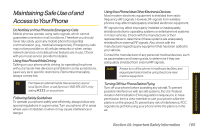LG LX600 User Guide - Page 175
Configuring Your Navigation
 |
View all LG LX600 manuals
Add to My Manuals
Save this manual to your list of manuals |
Page 175 highlights
Configuring Your Navigation Preferences 1. Highlight > Share&More>Preferences and press . - or - Highlight and press > Maps > Sprint Navigation > Share & More > Preferences. 2. Scroll down the list and select an entry to change its current setting: Ⅲ Name: allows you to alter the current first and last name registered with the service. Ⅲ Email: allows you to alter the email address registered with the service. Ⅲ RouteStyle: allows you to choose the method which is used to provide you directions from Point A to Point B. The default is Fastestroute. Ⅲ Choose from one of the following options: Fastest route,Traffic optimized, Shortest, Prefer streets,Preferhighway, Pedestrian, or Askmeeach trip. Ⅲ TrafficAlerts: allows you to either enable (On) or disable (Off) real-time traffic alerts along your current route. Ⅲ DistanceUnits: allows you to alter the descriptions used for distances: Mi/Ft (Miles/Feet) or Km/Meters. Ⅲ MovingMaps: allows you to select the default map type displayed for your navigation: 3DMoving Maps,2DMovingMaps, or None(TurnIconsOnly). Ⅲ Backlight: allows you to configure the Backlight setting between AlwaysOn,OnAtTurns, or Device Settings. Ⅲ AudioOptions: allows you to choose whether the street names are announced during your navigation. Ⅲ Options include: FullAudio,InstructionsOnly, or No Audio. Ⅲ AudioLanguage: allows you to change the language currently used for announcements between either English(US) or Spanish. Section 3D. GPS Navigation 161 GPS Navigation