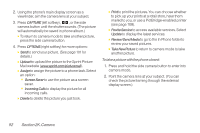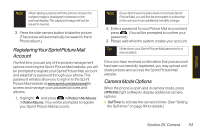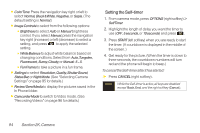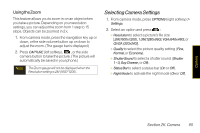LG LX600 User Guide - Page 111
Video Mode Options, Selecting Video Settings
 |
View all LG LX600 manuals
Add to My Manuals
Save this manual to your list of manuals |
Page 111 highlights
Camera Video Mode Options When the phone is open and in camcorder mode, press OPTIONS (right softkey) to display additional camera options: ⅷ SelfTimer to activate the timer (Off, 5seconds, or 10 seconds). ⅷ ColorTone: Press the navigation key right or left to select Normal, Black&White, Negative, or Sepia. (The default setting is Normal.) ⅷ ImageControls to select from the following options: Ⅲ Brightness to select Auto or Manual brightness control. If you select Manual, press the navigation key right (increase) or left (decrease) to select a setting and press to apply the selected setting. Ⅲ WhiteBalance to adjust white balance based on changing conditions. Select from Auto,Tungsten, Fluorescent, Sunny, Cloudy, or Manual -5~5. ⅷ Settings to select Resolution, Quality,CueSound,Status Bar orVideoLength. (See "Selecting Video Settings" next.) ⅷ Review/SendMedia to display the videos saved in the In Phone and to send the videos. ⅷ CameraMode to switch to Camera mode. (See "Taking Pictures" on page 91 for details.) SelectingVideo Settings To select your video settings: 1. From camcorder mode, select OPTIONS (right softkey) >Settings. 2. Select one of the following options and press : Ⅲ Resolution to select a video's file size [QVGA(320*240), QCIF(176*144), Sub-QCIF(128*96)]. Ⅲ Quality to select the video quality setting (Fine, Normal, or Economy). Ⅲ CueSound to select a cue sound (Cue 1~3, or Off). Ⅲ StatusBar to select a status bar (On or Off). Ⅲ VideoLength to select the video length (VideoMail or LongVideo). Section 2K. Camera 97