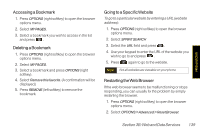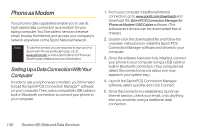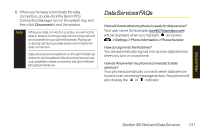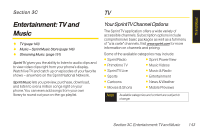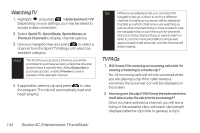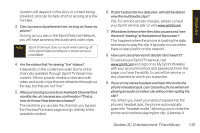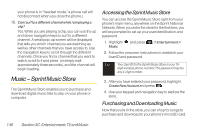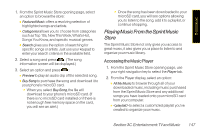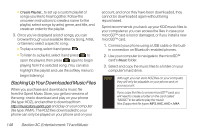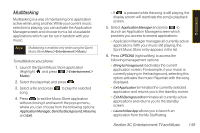LG LX600 User Guide - Page 158
Watching TV, TV FAQs, C. Entertainment: TV and Music
 |
View all LG LX600 manuals
Add to My Manuals
Save this manual to your list of manuals |
Page 158 highlights
Watching TV 1. Highlight and press > Entertainment >TV. Depending on your settings, you may be asked to accept a data connection. 2. Select SprintTV, Sprint Radio, Sprint Movies, or Premium Channels to display channel options. 3. Use your navigation key and press to select a channel from the Sprint TV listings or to select an available category. Note The first time you access a channel, you will be prompted to purchase access (unless the channel doesn't have a monthly fee). Select Subscribe to purchase access, or select Preview to view a preview of the selected channel. 4. If applicable, select a clip and press to view the program. The clip will automatically load and begin playing. Tip While you are playing a clip, you can press the navigation key up or down to surf to a different channel. A small pop-up screen will be displayed that tells you which channel you are watching as well as other channels that you have access to. Use the navigation key to scroll through the channels. Once you find a channel that you want to watch or listen to, scroll to it and press OK (or simply wait approximately three seconds), and the channel will begin loading. TV FAQs 1. Will I know if I'm receiving an incoming call while I'm viewing or listening to a media clip? No. All incoming calls will roll into voicemail while you are playing a clip. If the caller leaves a voicemail, the voicemail icon will be displayed on the screen. 2. How long are the clips? Will I know the estimated time it will take to play the clip prior to accessing it? Once you have selected a channel, you will see a listing of the available clips, with each clip's length displayed after the clip's title. In general, a clip's 144 Section 3C. Entertainment:TV and Music