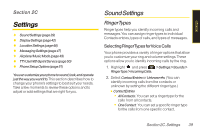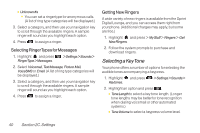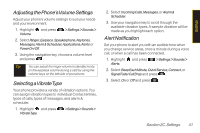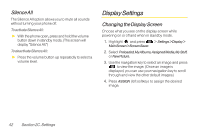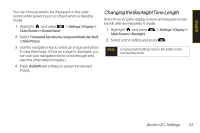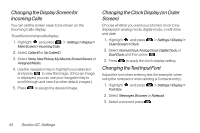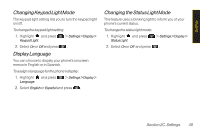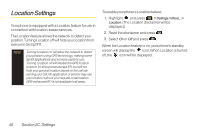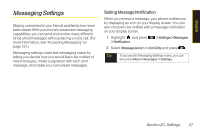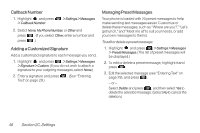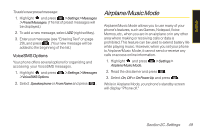LG LX600 User Guide - Page 58
Changing the Display Screen for, Incoming Calls, Changing the Clock Display on Outer, Screen,
 |
View all LG LX600 manuals
Add to My Manuals
Save this manual to your list of manuals |
Page 58 highlights
Changing the Display Screen for Incoming Calls You can set the screen saver to be shown on the Incoming Calls display. To set the incoming calls display: 1. Highlight and press > Settings>Display> Main Screen > Incoming Calls. 2. Select CallerID or NoCallerID. 3. Select None,NewPicture,MyAlbums,ScreenSavers,or Assigned Media. 4. Use the navigation key to highlight your selection and press to view the image. (Once an image is displayed, you can use your navigation key to scroll through and view the other default images.) 5. Press to assign the desired image. Changing the Clock Display (on Outer Screen) Choose whether you want your phone's clock to be displayed in analog mode, digital mode, or with time and date. 1. Highlight and press Outer Screen > Clock. > Settings > Display > 2. Select NormalClock,AnalogClock,DigitalClock,or Dual Clock, and then press . 3. Press to apply the clock display setting. Changing the Text Input Font Adjust the font when entering text (for example, when using the notepad or when adding a Contacts entry). 1. Highlight Font Size. and press > Settings > Display > 2. Select Messages,Browser, or Notepad. 3. Select a size and press . 44 Section 2C. Settings