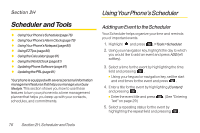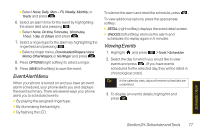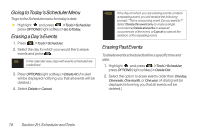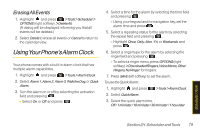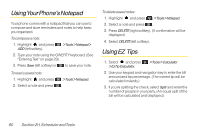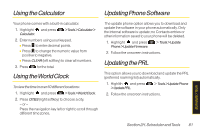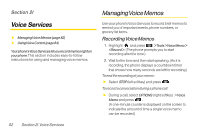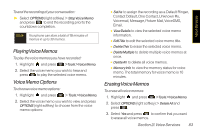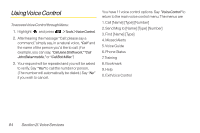LG LX600 User Guide - Page 93
Using Your Phone’s Alarm Clock, Erasing All Events
 |
View all LG LX600 manuals
Add to My Manuals
Save this manual to your list of manuals |
Page 93 highlights
Erasing All Events 1. Highlight and press >Tools>Scheduler> OPTIONS (right softkey) > DeleteAll. (A dialog will be displayed informing you that all events will be deleted.) 2. Select Delete to erase all events or Cancel to return to the calendar view. UsingYourPhone'sAlarm Clock Your phone comes with a built-in alarm clock that has multiple alarm capabilities. 1. Highlight and press >Tools>AlarmClock. 2. Select Alarm 1, Alarm 2, Alarm 3, Walkthe Dog, or Quick Alarm. 3. Turn the alarm on or off by selecting the activation field and pressing . Ⅲ Select On or Off and press . 4. Select a time for the alarm by selecting the time field and pressing . Ⅲ Using your keypad and/or navigation key, set the alarm time and press . 5. Select a repeating status for the alarm by selecting the repeat field and pressing . Ⅲ Highlight Once, Daily, Mon -Fri, or Weekends and press . 6. Select a ringer type for the alarm by selecting the ringer field and pressing . Ⅲ To select a ringer menu, press OPTIONS(right softkey) >DownloadedRingers,VoiceMemo,Other Ringers,NoRinger for ringers. 7. Press SAVE (left softkey) to set the alarm. To use the Quick Alarm: 1. Highlight and press >Tools>AlarmClock. 2. Select QuickAlarm. 3. Select the quick alarm time. Off / 1minlater/10minlater/30minlater/1hourlater Scheduler / Tools Section 2H. Scheduler andTools 79