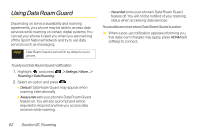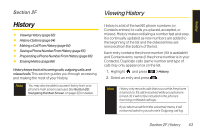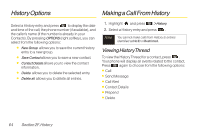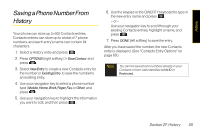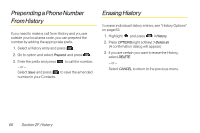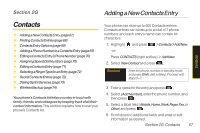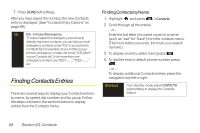LG LX600 User Guide - Page 81
Contacts, Adding a New Contacts Entry, G
 |
View all LG LX600 manuals
Add to My Manuals
Save this manual to your list of manuals |
Page 81 highlights
Section 2G Adding aNewContactsEntry Contacts Contacts ࡗ AddingaNewContactsEntry(page67) ࡗ FindingContactsEntries(page68) ࡗ ContactsEntryOptions(page69) ࡗ AddingaPhoneNumbertoaContactsEntry(page69) ࡗ EditingaContactsEntry'sPhoneNumber(page70) ࡗ AssigningSpeedDialNumbers(page70) ࡗ EditingaContactsEntry(page71) ࡗ SelectingaRingerTypeforanEntry(page72) ࡗ SecretContactsEntries(page72) ࡗ DialingSprintServices(page73) ࡗ WirelessBackup(page74) Your phone's Contacts list helps you stay in touch with family, friends, and colleagues by keeping track of all their contact information. This section explains how to use your phone's Contacts list. Your phone can store up to 600 Contacts entries. Contacts entries can store up to a total of 7 phone numbers, and each entry's name can contain 64 characters. 1. Highlight and press >Contacts>AddNew. -or- Press CONTACTS (right softkey) > AddNew. 2. Select NewContact and press . Shortcut Enter the phone number in standby mode and press SAVE (left softkey). Proceed with steps 5-7. 3. Enter a name for the entry and press . 4. Select [Add Number], enter the phone number, and then press . 5. Select a label field (Mobile,Home,Work,Pager,Fax,or Other) and press . 6. Scroll down to additional fields and enter or edit information as desired. Section 2G. Contacts 67