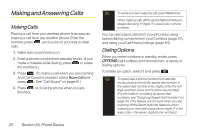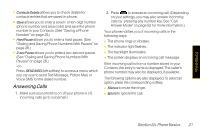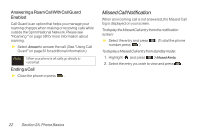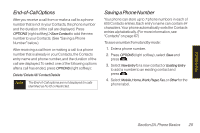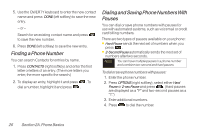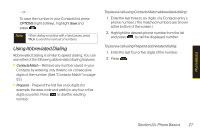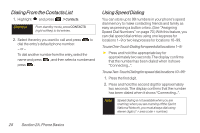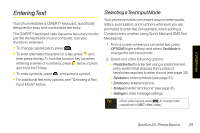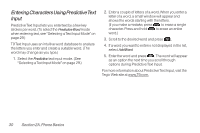LG LX600 User Guide - Page 39
End-of-Call Options, Saving a Phone Number, To save a numberfrom standby mode
 |
View all LG LX600 manuals
Add to My Manuals
Save this manual to your list of manuals |
Page 39 highlights
End-of-Call Options After you receive a call from or make a call to a phone number that is not in your Contacts, the phone number and the duration of the call are displayed. Press OPTIONS (right softkey)>SaveContact to add the new number to your Contacts. (See "Saving a Phone Number" below.) After receiving a call from or making a call to a phone number that is already in your Contacts, the Contacts entry name and phone number, and the duration of the call are displayed. To select one of the following options after a call has ended, press OPTIONS (right softkey): Delete/ Delete All/ Contact Details Note The End-of-Call options are not displayed for calls identified as No ID or Restricted. Saving aPhoneNumber Your phone can store up to 7 phone numbers in each of 600 Contacts entries. Each entry's name can contain 64 characters. Your phone automatically sorts the Contacts entries alphabetically. (For more information, see "Contacts" on page 67.) To save a number from standby mode: 1. Enter a phone number. 2. Press OPTIONS (right softkey), select Save and press . 3. Select NewEntry for a new contact or Existing Entry to add a number to an existing contact and press . 4. Select Mobile,Home,Work,Pager,Fax,or Other for the phone label. Phone Basics Section 2A. Phone Basics 25