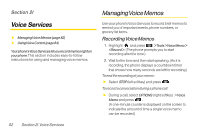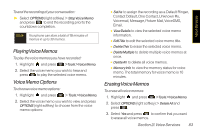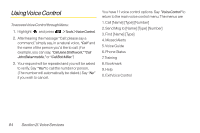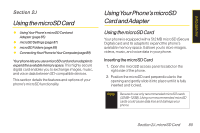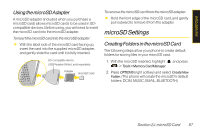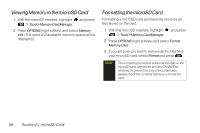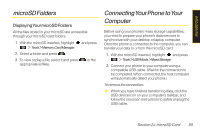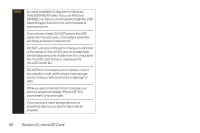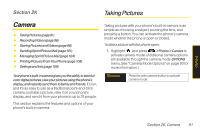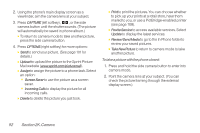LG LX600 User Guide - Page 101
microSD Settings, Using the microSD Adapter, Creating Folders in the microSD Card
 |
View all LG LX600 manuals
Add to My Manuals
Save this manual to your list of manuals |
Page 101 highlights
microSD Card Using the microSD Adapter A microSD adapter (included when you purchase a microSD card) allows microSD cards to be used in SDcompatible devices. Before using, you will need to insert the microSD card into the microSD adapter. To insert the microSD card into the microSD adapter: ᮣ With the label side of the microSD card facing up, insert the card into the supplied microSD adapter, and gently slide the card until it is fully inserted. SD-compatible device (USB Reader/Writer), sold separately. Adapter microSD Card To remove the microSD card from the microSD adapter: ᮣ Hold the front edge of the microSD card, and gently pull outward to remove it from the adapter. microSD Settings Creating Folders in the microSD Card The following steps allow your phone to create default folders for storing files in your microSD card. 1. With the microSD inserted, highlight and press > Tools > Memory Card Manager. 2. Press OPTIONS (right softkey) and select CreateNew Folder. (The phone will create the microSD's default folders: DCIM, MUSIC, EMAIL, BLUETOOTH.) Section 2J. microSD Card 87