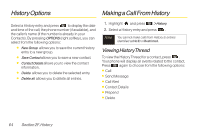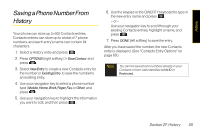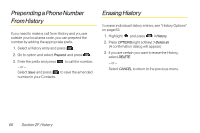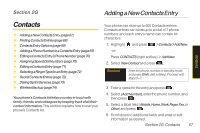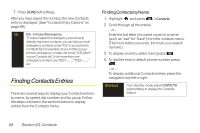LG LX600 User Guide - Page 83
Contacts Entry Options, Adding a Phone Number to a C...
 |
View all LG LX600 manuals
Add to My Manuals
Save this manual to your list of manuals |
Page 83 highlights
Contacts Contacts Entry Options To access a Contacts entry's options, after displaying the entry, press OPTIONS (right softkey) >Edit and press . Select an option and press . ⅷ [Add Name] to add a new contact name to the entry. ⅷ [Add Number] to add a phone to the entry. ⅷ [Add Email] to add an email address to the entry. ⅷ [Default Ringer] to assign a preprogrammed or downloaded ringer. ⅷ [DefaultVibrateType] to assign a vibration type for the incoming calls from the contact. ⅷ [Memo] to add a note, street address, or other information. ⅷ [NoSecret]to display the entry's phone number(s). Change to Secret to hide an entry's phone number(s). ⅷ [URL] to add a website's URL to the entry. ⅷ [IM] for Instant Messaging. Tip You can view the next entry by pressing the navigation key right or view the previous entry by pressing the navigation key left. Adding a Phone Number to a Contacts Entry 1. Display a Contacts entry. (See "Finding Contacts Entries" on page 68.) 2. Press OPTIONS (right softkey) >Edit and press . 3. Select [Add Number] and press . 4. Enter the new phone number and press . 5. Select a NumberType for the number(Mobile,Home, Work,Pager,Fax,or Others) and press . 6. Press DONE(left softkey) to save the new number. - or - Press OPTIONS (right softkey) > [Set #Type,Setas Main#,or SetSpeedDial], and then press DONE (left softkey) to save your new settings. Section 2G. Contacts 69