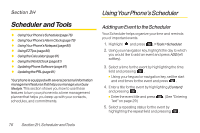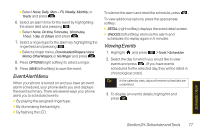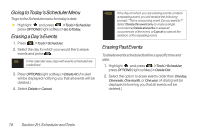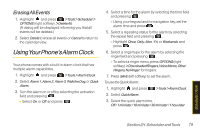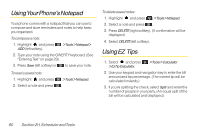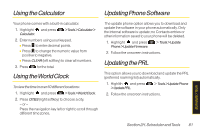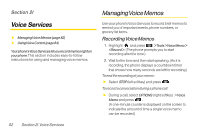LG LX600 User Guide - Page 91
Event Alert Menu, Viewing Events, H. Scheduler and Tools
 |
View all LG LX600 manuals
Add to My Manuals
Save this manual to your list of manuals |
Page 91 highlights
Ⅲ Select None, Daily, Mon - Fri, Weekly, Monthly, or Yearly and press . 6. Select an alarm time for the event by highlighting the alarm field and pressing . Ⅲ Select None, On time, 5 minutes, 10minutes, 1hour, 1day, or 2days and press . 7. Select a ringer type for the alarm by highlighting the ringer field and pressing . Ⅲ Select a ringer menu, DownloadedRingers,Voice Memo,OtherRingers,or NoRinger and press . 8. Press OPTIONS (right softkey) to select a ringer. 9. Press SAVE(left softkey) to save the event. Event Alert Menu When your phone is turned on and you have an event alarm scheduled, your phone alerts you and displays the event summary. There are several ways your phone alerts you to scheduled events: ⅷ By playing the assigned ringer type. ⅷ By illuminating the backlight. ⅷ By flashing the LED. To silence the alarm and reset the schedule, press . To view additional options, press the appropriate softkey: ⅷ DETAIL (right softkey) displays the event detail screen. ⅷ SNOOZE (left softkey) silences the alarm and schedules it to replay again in 5 minutes. Viewing Events 1. Highlight and press >Tools>Scheduler. 2. Select the day for which you would like to view events and press . (If you have events scheduled for the selected day, they will be listed in chronological order.) Tip In the calendarview, days with events scheduled are underlined. 3. To display an event's details, highlight it and press . Scheduler / Tools Section 2H. Scheduler andTools 77