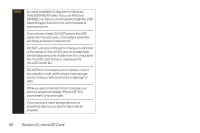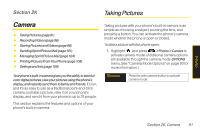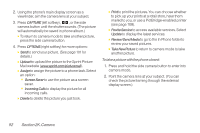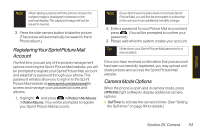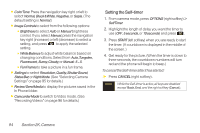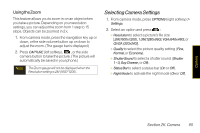LG LX600 User Guide - Page 109
Selecting Camera Settings, Using the Zoom
 |
View all LG LX600 manuals
Add to My Manuals
Save this manual to your list of manuals |
Page 109 highlights
Using the Zoom This feature allows you to zoom in on an object when you take a picture. Depending on your resolution settings, you can adjust the zoom from 1 step to 15 steps. Objects can be zoomed in 2 x. 1. From camera mode, press the navigation key up or down, or the side volume button up or down to adjust the zoom. (The gauge bar is displayed.) 2. Press CAPTURE (left softkey), , or the side camera button to take the picture. (The picture will automatically be saved in your phone.) Note The Zoom gauge will not be displayed when the Resolution setting is 2M (1600*1200). Selecting Camera Settings 1. From camera mode, press OPTIONS (right softkey) > Settings. 2. Select an option and press : Ⅲ Resolution to select a picture's file size [2M(1600x1200), 1.3M(1280x960),VGA (640x480), or QVGA (320x240)]. Ⅲ Quality to select the picture quality setting (Fine, Normal, or Economy). Ⅲ ShutterSound to select a shutter sound (Shutter 1~3,SayCheese, or Off). Ⅲ StatusBar to select a status bar (On or Off). Ⅲ NightMode to activate the night mode (On or Off). Camera Section 2K. Camera 95