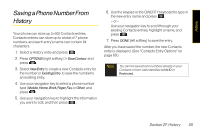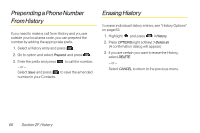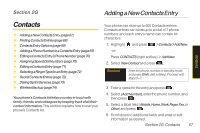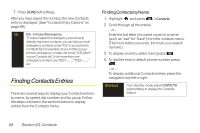LG LX600 User Guide - Page 84
Editing a Contacts Entry’s P..., Assigning Speed Dial Numbers
 |
View all LG LX600 manuals
Add to My Manuals
Save this manual to your list of manuals |
Page 84 highlights
Editing aContactsEntry'sPhone Number 1. Display a Contacts entry (see page 68). 2. Press OPTIONS (right softkey) >EditContact and press . 3. Select the number you wish to edit and press . 4. Press to clear one digit at a time, or press and hold to erase the entire number. 5. Re-enter or edit the number and press . 6. Press DONE(left softkey) to save the number. - or - Press OPTIONS (right softkey) for additional options. When you're finished, press DONE (left softkey) to save your new settings. AssigningSpeedDial Numbers Your phone can store up to 99 phone numbers in speed dial locations. (For details on how to make calls using speed dial numbers, see "Using Speed Dialing" on page 28.) You can assign speed dial numbers when you add a new Contacts entry, when you add a new phone number to an existing entry, or when you edit an existing number. To assign a speed dial number to a new phone number: 1. Add a phone number to a new or to an existing Contacts entry. (See "Adding a New Contacts Entry" on page 67 or "Adding a Phone Number to a Contacts Entry" on page 69.) 2. Press OPTIONS (right softkey) >SetSpeedDial. 3. Select an available speed dial location and press . (A confirmation will be displayed.) 70 Section 2G. Contacts