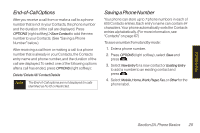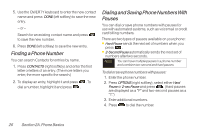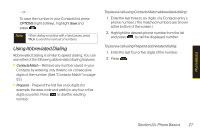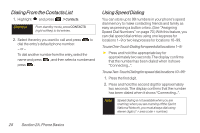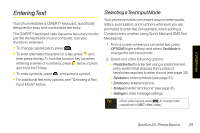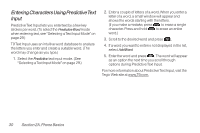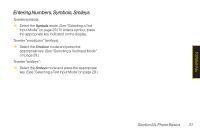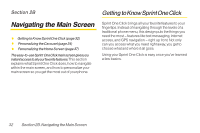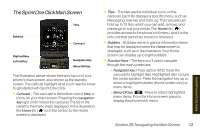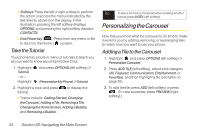LG LX600 User Guide - Page 43
Entering Text, Selecting a Text Input Mode
 |
View all LG LX600 manuals
Add to My Manuals
Save this manual to your list of manuals |
Page 43 highlights
Phone Basics Entering Text Your phone features a QWERTY keyboard, specifically designed for easy and comfortable text entry. The QWERTY keyboard uses the same layout and works just like the keyboard on your computer. Use your thumbs to enter text. ⅷ To change capitalization, press . ⅷ To enter alternate characters on a key, press and then press the key. To lock the function key (as when entering a series of numbers), press twice or press and hold the FN key. ⅷ To enter symbols, press and select a symbol. ⅷ For additional test entry options, see "Selecting a Text Input Mode" below. Selecting aText Input Mode Your phone provides convenient ways to enter words, letters, punctuation, and numbers whenever you are prompted to enter text (for example, when adding a Contacts entry or when using Sprint Mail and SMS Text Messaging). 1. From a screen where you can enter text, press OPTIONS (right softkey) and select TextMode to change the text input mode. 2. Select one of the following options: Ⅲ PredictiveText to enter text using a predictive textentry system that reduces the number of keystrokes required to enter a word (see page 30). Ⅲ Symbols to enter symbols (see page 31). Ⅲ Emoticon to enteremoticons. Ⅲ Smileys to enter"emoticons"(see page 31). Ⅲ Settings to entermessage settings. Tip When entering text, press to change letter capitalization (ABC > Abc > abc). Section 2A. Phone Basics 29