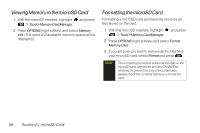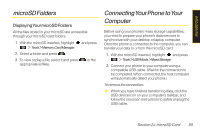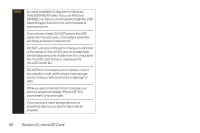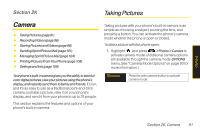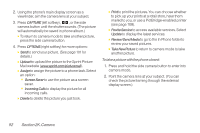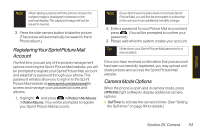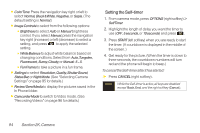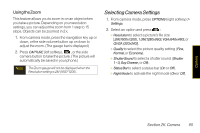LG LX600 User Guide - Page 107
RegisteringYour Sprint Picture Mail, Account, Camera Mode Options, sprint.com/picturemail
 |
View all LG LX600 manuals
Add to My Manuals
Save this manual to your list of manuals |
Page 107 highlights
Camera Note When taking a picture with the phone closed, the subject image is displayed in reverse on the external display. The captured image will not be saved in reverse. 3. Press the side camera button to take the picture. (The picture will automatically be saved in the In Phone album.) Registering Your Sprint Picture Mail Account The first time you use any of the picture management options involving the Sprint Picture Mail website, you will be prompted to register your Sprint Picture Mail account and establish a password through your phone. This password will also allow you to sign in to the Sprint Picture Mail website at www.sprint.com/picturemail to access and manage your uploaded pictures and albums. 1. Highlight and press >Photos>MyAlbums >OnlineAlbums. (You will be prompted to register your Sprint Picture Mail account.) Note If your Sprint service plan does not include Sprint Picture Mail, you will first be prompted to subscribe to the service for an additional monthly charge. 2. Enter a password for your Picture Mail account and press . (You will be prompted to confirm your password.) 3. Please wait while the system creates your account. Tip Write down your Sprint Picture Mail password in a secure place. Once you have received confirmation that your account has been successfully registered, you may upload and share pictures and access the Sprint Picture Mail website. Camera Mode Options When the phone is open and in camera mode, press OPTIONS (right softkey) to display additional camera options: ⅷ SelfTimer to activate the camera's timer. (See "Setting the Self-timer" on page 94 for details.) Section 2K. Camera 93