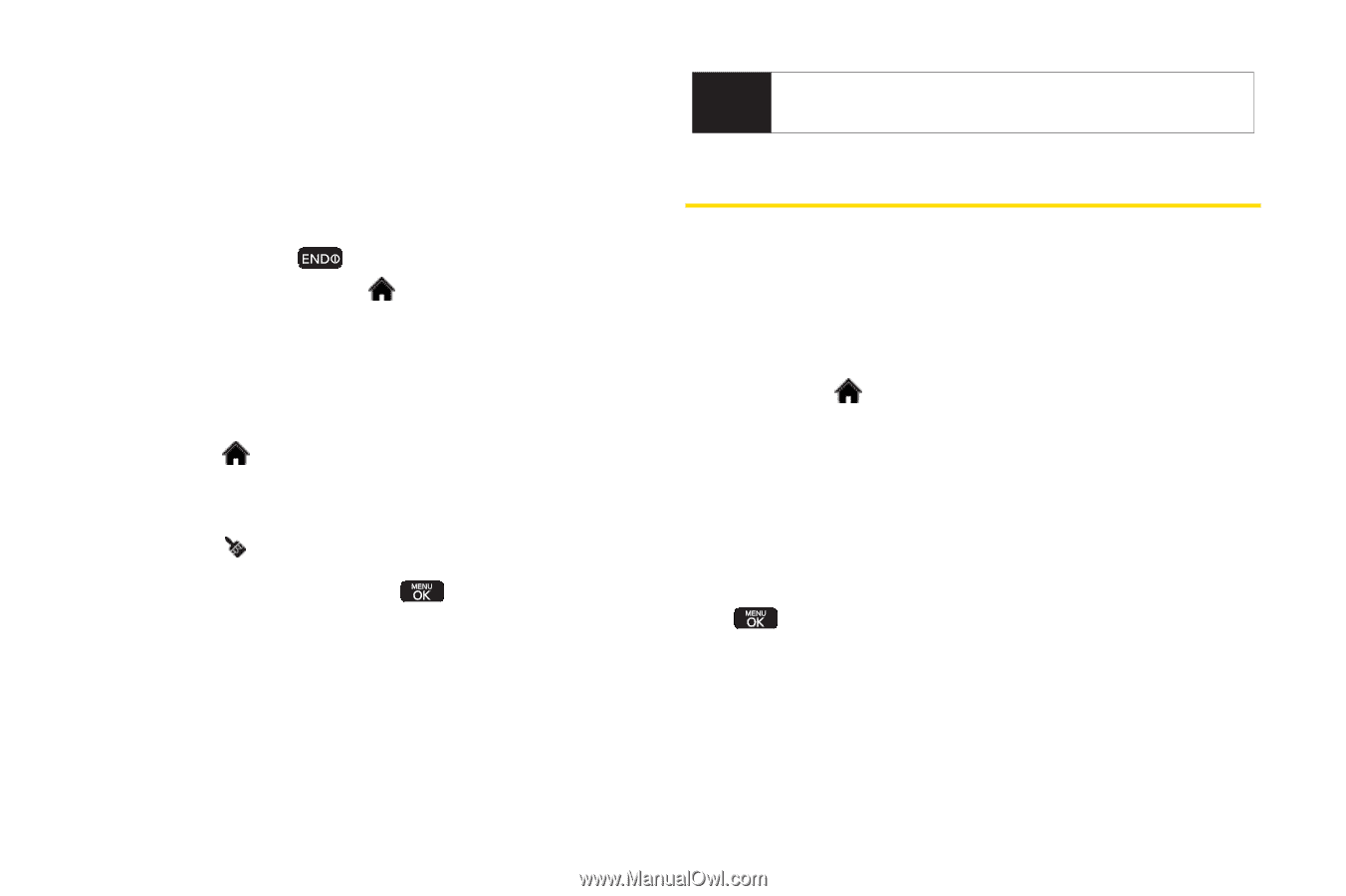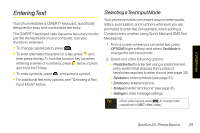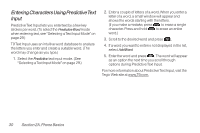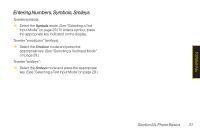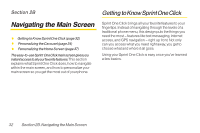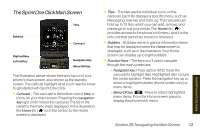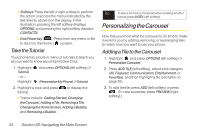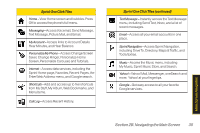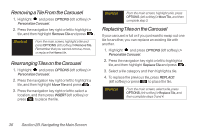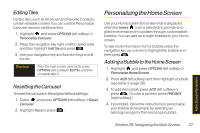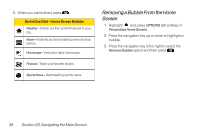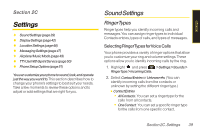LG LX600 User Guide - Page 48
Personalizing the Carousel, Take the Tutorial, Adding a Tile to the Carousel
 |
View all LG LX600 manuals
Add to My Manuals
Save this manual to your list of manuals |
Page 48 highlights
Ⅲ Softkeys: Press the left or right softkey to perform the action or access the menu indicated by the text directly above it on the display. In the illustration, pressing the left softkey displays OPTIONS, and pressing the right softkey displays CONTACTS. Ⅲ End/Power key ( ): Press from any menu or tile to return to the Home ( ) screen. Take the Tutorial Your phone has a built-in menu of tutorials to teach you all you need to know about Sprint One Click. 1. Highlight Tutorial. - or - Highlight and press OPTIONS (left softkey) > (Personalize My Phone) >Tutorial. 2. Highlight a topic and press tutorial. to display the Ⅲ Topics include: Getting Started, Changing the Carousel, Adding a Tile, Removing a Tile, Changing the Home Screen, Adding a Bubble, and Removing a Bubble. Tip To see a full menu of tutorials when viewing another tutorial, press INDEX (left softkey). Personalizing the Carousel Now that you know what the carousel is, it's time to make it work for you by adding, removing, or rearranging tiles to match how you want to use your phone. Adding a Tile to the Carousel 1. Highlight and press OPTIONS (left softkey) > Personalize Carousel. 2. Press ADDTILE (left softkey), select a tile category (All, Featured, Communication, Entertainment, or Favorites), and then highlight a tile (see table on page 35). 3. To add the tile, press ADD (left softkey) or press . (To view a preview, press PREVIEW [right softkey].) 34 Section 2B. Navigating the Main Screen