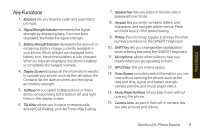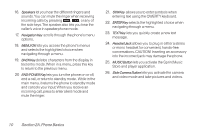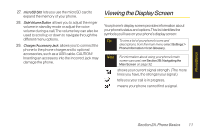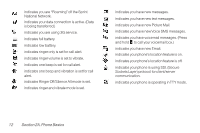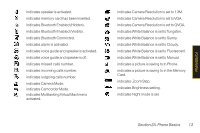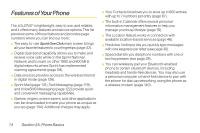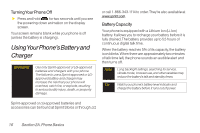LG LX600 User Guide - Page 25
Viewing the Display Screen
 |
View all LG LX600 manuals
Add to My Manuals
Save this manual to your list of manuals |
Page 25 highlights
27. microSDSlot lets you use the microSD card to expand the memory of your phone. 28. SideVolumeButton allows you to adjust the ringer volume in standby mode or adjust the voice volume during a call. The volume key can also be used to scroll up or down to navigate through the different menu options. 29. Charger/AccessoryJack allows you to connect the phone to the phone charger and to optional accessories, such as a USB cable. CAUTION! Inserting an accessory into the incorrect jack may damage the phone. Viewing the Display Screen Yourphone's display screen provides information about yourphone's status and options.This list identifies the symbols you'll see on yourphone's display screen: Tip To view a list of your phone's icons and descriptions, from the main menu select Settings > Phone Information > Icon Glossary. Note For information about using your phone's main screen carousel, see Section 2B: Navigating the Main Screen on page 32. shows your current signal strength. (The more lines you have, the stronger your signal.) tells you your call is in progress. means your phone cannot find a signal. Phone Basics Section 2A. Phone Basics 11