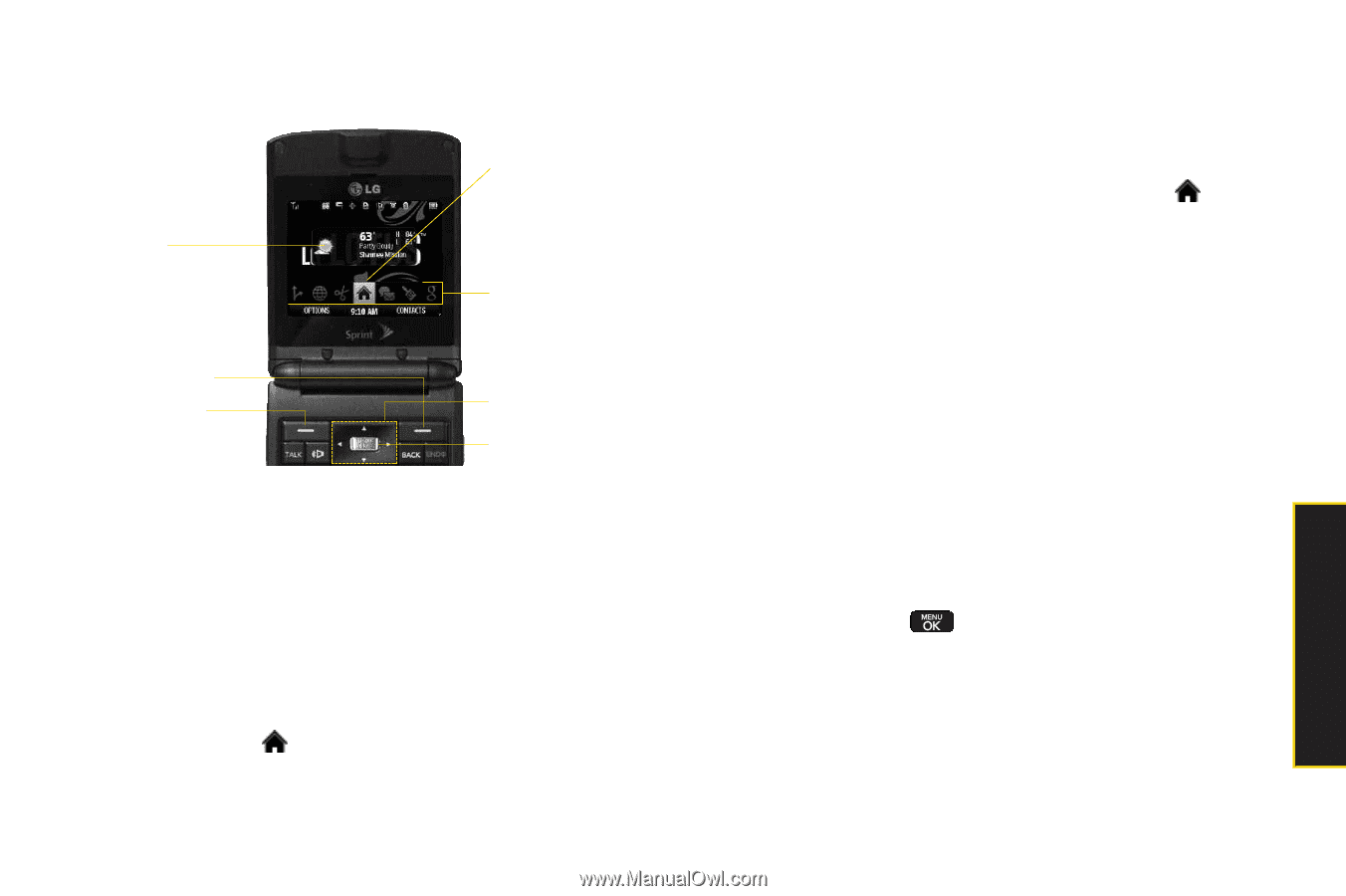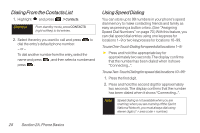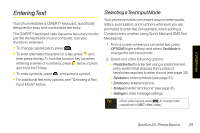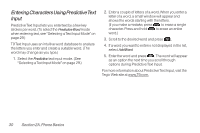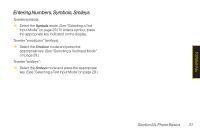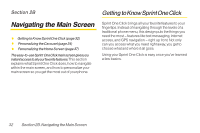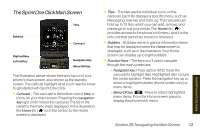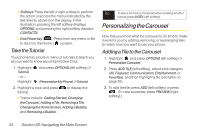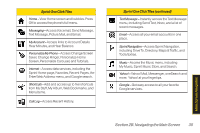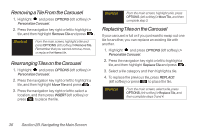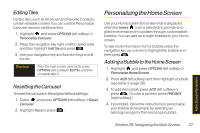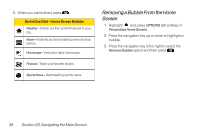LG LX600 User Guide - Page 47
The Sprint One Click Main Screen, B. Navigating the Main Screen
 |
View all LG LX600 manuals
Add to My Manuals
Save this manual to your list of manuals |
Page 47 highlights
The Sprint One Click Main Screen Tiles Bubbles Carousel Right softkey Left softkey Navigation Key Menu/OK Key The illustration above shows the basic layout of your phone's main screen, also known as the standby screen. The callouts highlight what you'll need to know to get started with Sprint One Click. ⅷ Carousel - The carousel is the bottom row of tiles, or icons, on your main screen. Pressing the navigation key right or left moves the carousel. The tile in the center is the menu that's displayed. In the illustration, the Home tile ( ) is in the center, so the Home screen is displayed. ⅷ Tiles - The tiles are the individual icons on the carousel. Each tile displays a specific menu, such as Messaging, Internet, and Call Log. The carousel can hold up to 15 tiles, which you can add, remove, and rearrange to suit your needs. The Home tile ( ) provides access to the phone's full menu, and it is the only one that cannot be moved or removed. ⅷ Bubbles - Bubbles are at-a-glance information items that may be displayed when the Home screen is displayed, such as in the illustration. Your Home screen can display up to eight bubbles. ⅷ Function Keys - The keys you'll use to navigate through the main screen are: Ⅲ Navigation key: Press right or left to move the carousel to highlight tiles. Highlighted tiles occupy the center position. Press the navigation key up or down to highlight bubbles (Home screen only) or menu items. Ⅲ Menu/OKkey ( ): Press to select highlighted menu items. From the Home screen, press to display the phone's full menu. Section 2B. Navigating the Main Screen 33 Main Screen Navigation