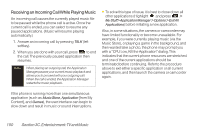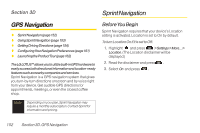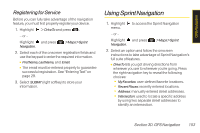LG LX600 User Guide - Page 169
D. GPS Navigation, Type It, Speak It, Address, State, Country
 |
View all LG LX600 manuals
Add to My Manuals
Save this manual to your list of manuals |
Page 169 highlights
GPS Navigation 3. Select TypeIt or SpeakIt and press . Ⅲ TypeIt requires that you enter the physical address using the keypad. Ⅲ SpeakIt to place a call to the TeleNav™ operator where you will speak the desired address. This is similar to calling 411 for directory assistance. (A fee may be incurred.) 4. If typing in the address, enter the following: Ⅲ Address: used to enter a specific address by using a number, street name, and city/state orzip code. Ⅲ City: used when you do not know a physical address but would like driving directions to a city. Ⅲ As you enter in the text, a list of possible city matches appears onscreen. Use your navigation key to choose one and press . Ⅲ State, ZIP or Country used when the specific address information is not available but you would like to provide some general driving parameters. 5. Press GO (right softkey) to enter the new address and receive driving directions from the GPS network. 6. Press to begin the navigation session. 7. Follow both the onscreen and audio directions. Magnification Your Current Location Estimated Time of Arrival Other Driving Options Section 3D. GPS Navigation 155