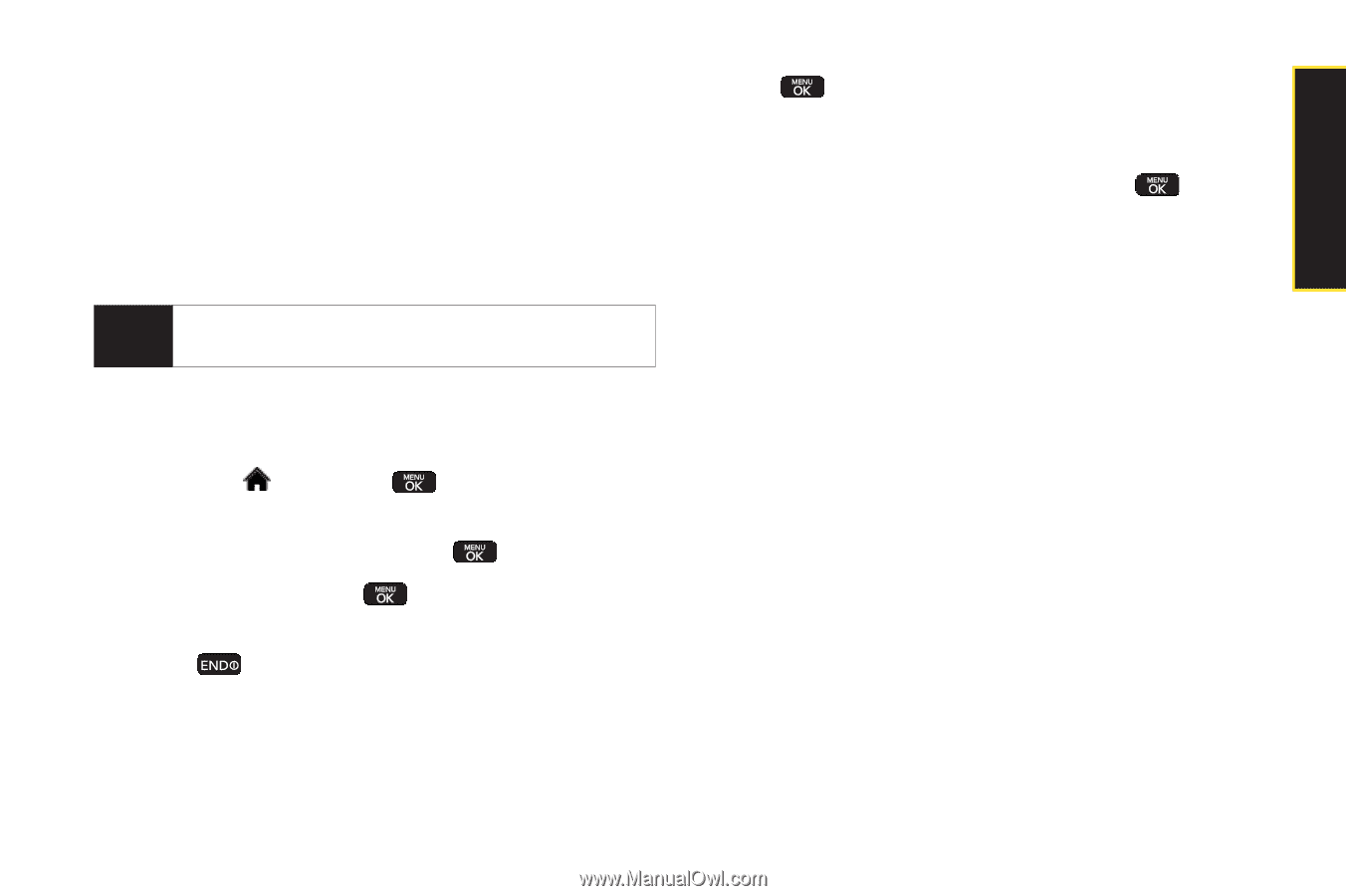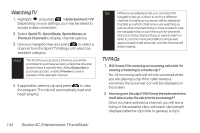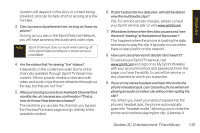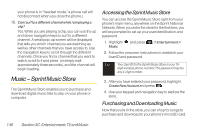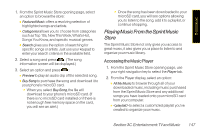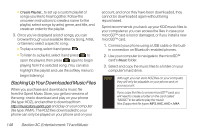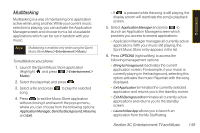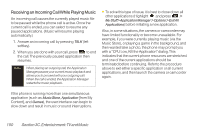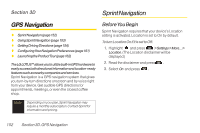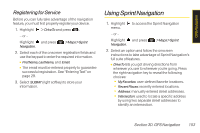LG LX600 User Guide - Page 163
Multitasking, Launch the Sprint Music Store application
 |
View all LG LX600 manuals
Add to My Manuals
Save this manual to your list of manuals |
Page 163 highlights
Multitasking Multitasking is a way of maintaining one application active while using another. While your current music selection is playing, you can activate the Application Manager screen and choose from a list of available applications which can be run in tandem with your music. Note Multitasking is enabled only while using the Sprint Music Store (Menu > Entertainment > Music). To multitask on your phone: 1. Launch the Sprint Music Store application (Highlight and press > Entertainment > Music). 2. Select the player tab and press . 3. Select a file and press song. to play the selected 4. Press to exit the Music Store application without closing it and launch the popup menu, where you can choose from the following options: Application Manager, Send to Background, Resume, and Exit. Ⅲ If is pressed while the song is still playing, the display screen will reactivate the song's playback screen. 5. Select Application Manager and press to launch an Application Manager screen which provides you access to several applications: Ⅲ Application Manager manages all currently active applications. With your music still playing, the Sprint Music Store entry appears in the list. 6. Press OPTIONS (right softkey) to access the following management options: Ⅲ Bring to Foreground reactivates the current application screen. For example, if your music is currently playing in the background, selecting this option activates the music Player tab with the song displayed. Ⅲ Exit Application terminates the currently selected application and returns you to the standby screen. Ⅲ Exit All Background terminates all currently active applications and returns you to the standby screen. Ⅲ Launch New App allows you to launch an application from the My Stuff listing. Section 3C. Entertainment:TV and Music 149 TV and Music