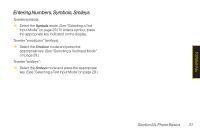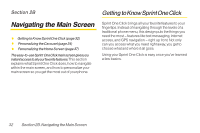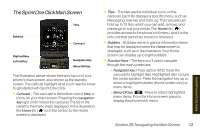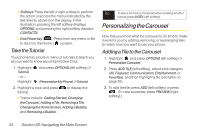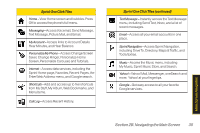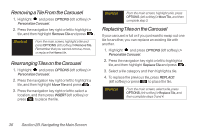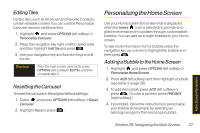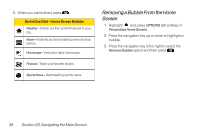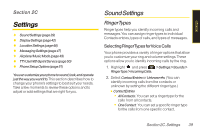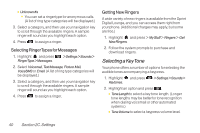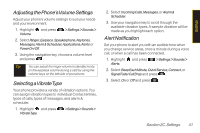LG LX600 User Guide - Page 50
Removing a Tile From the Carousel, Rearranging Tiles on the Carousel, Replacing Tiles on
 |
View all LG LX600 manuals
Add to My Manuals
Save this manual to your list of manuals |
Page 50 highlights
Removing a Tile From the Carousel 1. Highlight and press OPTIONS (left softkey) > Personalize Carousel. 2. Press the navigation key right or left to highlight a tile, and then highlight RemoveTile and press . Shortcut From the main screen, highlight a tile and press OPTIONS (left softkey) > RemoveTile. Remember that you cannot remove, move, or replace the Home tile. Rearranging Tiles on the Carousel 1. Highlight and press OPTIONS (left softkey) > Personalize Carousel. 2. Press the navigation key right or left to highlight a tile, and then highlight MoveTile and press . 3. Press the navigation key right or left to select a location, and then press INSERT (left softkey) or press to place the tile. Shortcut From the main screen, highlight a tile, press OPTIONS (left softkey) > MoveTile, and then complete step 3. Replacing Tiles on the Carousel If your carousel is full or if you just want to swap out one tile for another, you can replace an existing tile with another. 1. Highlight and press OPTIONS (left softkey) > Personalize Carousel. 2. Press the navigation key right or left to highlight a tile, and then highlight ReplaceTile and press . 3. Select a tile category and then highlight a tile. 4. To replace the previous tile, press REPLACE (left softkey) or press to place the tile. Shortcut From the main screen, select a tile, press OPTIONS (left softkey) > ReplaceTile, and then complete steps 3 and 4. 36 Section 2B. Navigating the Main Screen