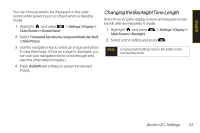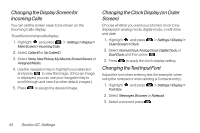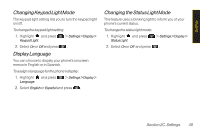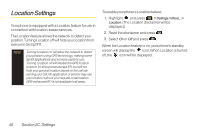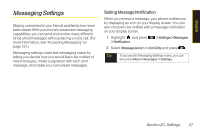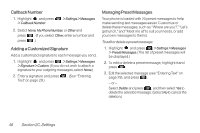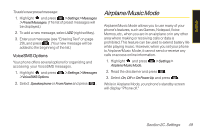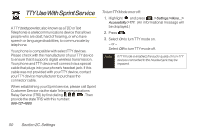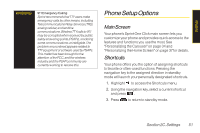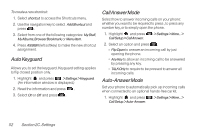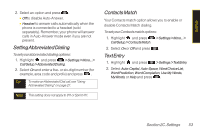LG LX600 User Guide - Page 62
Callback Number, Adding a Customized Signature, Managing Preset Messages
 |
View all LG LX600 manuals
Add to My Manuals
Save this manual to your list of manuals |
Page 62 highlights
Callback Number 1. Highlight and press > Callback Number. > Settings > Messages 2. Select None, MyPhoneNumber, or Other and press . (If you select Other, enter a number and press .) Adding a Customized Signature Add a customized signature to each message you send. 1. Highlight and press >Settings>Messages >Signature>Custom. (If you do not wish to attach a signature to your outgoing messages, select None.) 2. Enter a signature and press Text" on page 29.) . (See "Entering Managing Preset Messages Your phone is loaded with 20 preset messages to help make sending text messages easier. Customize or delete these messages, such as "Where are you?," "Let's get lunch," and "Meet me at" to suit your needs, or add your own messages to the list. To edit or delete a preset message: 1. Highlight and press >Settings>Messages > PresetMessages. (The list of preset messages will be displayed.) 2. To edit or delete a preset message, highlight it and press . 3. Edit the selected message (see "Entering Text" on page 29), and press . - or - Select Delete and press , and then select Yes to delete the selected message. (Select No to cancel the deletion.) 48 Section 2C. Settings