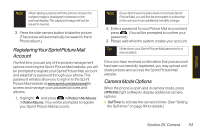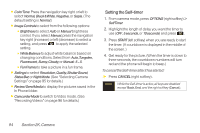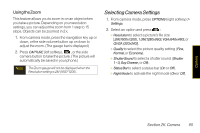LG LX600 User Guide - Page 112
Storing Pictures and Videos, In Phone Folder, In Phone Folder Options
 |
View all LG LX600 manuals
Add to My Manuals
Save this manual to your list of manuals |
Page 112 highlights
Storing PicturesandVideos Your phone's picture and video storage area is called My Albums. There are three types of folders in My Albums: ⅷ InPhone ⅷ MemoryCard ⅷ OnlineAlbums In Phone Folder Your phone's internal storage area is called the InPhone folder. From the In Phone folder, you can view all the pictures and videos you have stored there, send items to the Sprint Picture Mail site (www.sprint.com/picturemail), delete files, and access additional options. Toreviewyourstoredpicturesandvideosin theInPhone folder: 1. Highlight and press > In Phone. > Photos > My Albums 2. Use your navigation key to view and scroll through the pictures and videos. In Phone Folder Options When you are viewing the In Phone folder, press OPTIONS (right softkey) to display the following options: ⅷ Play to play a video (if applicable). ⅷ Send to send an image to another user using Picture Mail or Bluetooth. ⅷ Upload to upload files from the In Phone folder to the Picture Mail Web site (www.sprint.com/picturemail). Depending on your settings, you may be prompted to accept a data connection. Select My Uploads or My Albums and then press CONTINUE (left softkey) to upload the selected image(s). Note If this is the first time you have accessed Sprint Picture Mail, you will be prompted to register your Sprint Picture Mail account. See "Registering Your Sprint Picture Mail Account"on page 93. 98 Section 2K. Camera