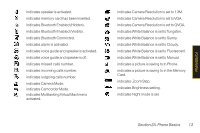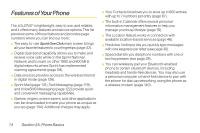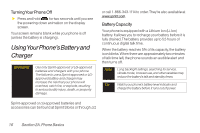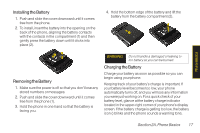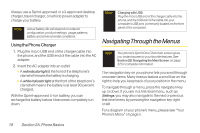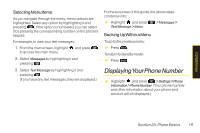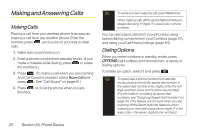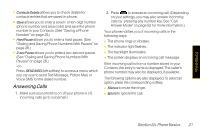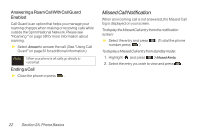LG LX600 User Guide - Page 32
Navigating Through the Menus - red
 |
View all LG LX600 manuals
Add to My Manuals
Save this manual to your list of manuals |
Page 32 highlights
Always use a Sprint-approved or LG-approved desktop charger, travel charger, or vehicle power adapter to charge your battery. Note Actual battery life will depend on network configuration, product settings, usage patterns, battery and environmental conditions. Using the Phone Charger 1. Plug the micro USB end of the charger cable into the phone, and the USB end of the cable into the AC adapter. 2. Insert the AC adapter into an outlet. Ⅲ A redindicatorlight at the front of the telephone's clamshell means the battery is charging. Ⅲ A white indicatorlight at the front of the telephone's clamshell means the battery is at least 90 percent charged. With the Sprint-approved Li-Ion battery, you can recharge the battery before it becomes completely run down. Note Charging with USB Plug the micro USB end of the charger cable into the phone, and the USB end of the cable into your computer's USB port. (commonly located on the front panel of the computer). Navigating Through the Menus Note Your phone's Sprint One Click main screen gives you instant access to your favorite features. See Section 2B: Navigating the Main Screen on page 32for complete information. The navigation key on your phone lets you scroll through onscreen items. Many menus feature a scroll bar on the right to help you keep track of your position in the menu. To navigate through a menu, press the navigation key up or down. If you are in a first-level menu, such as Settings, you may also navigate to the next or previous first-level menu by pressing the navigation key right or left. For a diagram of your phone's menu, please see "Your Phone's Menu" on page ii. 18 Section 2A. Phone Basics