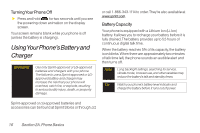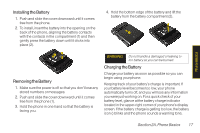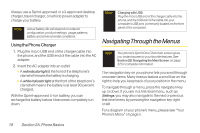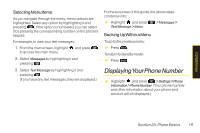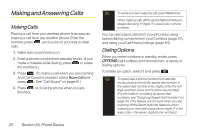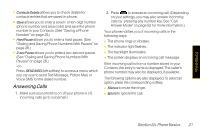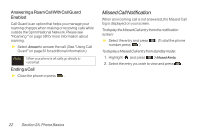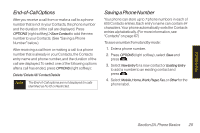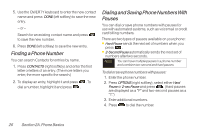LG LX600 User Guide - Page 35
Answering Calls, Dialing and Saving Phone Numbers With Pauseson
 |
View all LG LX600 manuals
Add to My Manuals
Save this manual to your list of manuals |
Page 35 highlights
Phone Basics ⅷ ContactsDetails allows you to check details for contacts entries that are saved in phone. ⅷ Save allows you to enter a seven- or ten-digit number (phone number and area code) and save the phone number in your Contacts. (See "Saving a Phone Number" on page 25.) ⅷ HardPause allows you to enter a hard pause. (See "Dialing and Saving Phone Numbers With Pauses" on page 26.) ⅷ 2-secPause allows you to enter a two-second pause. (See "Dialing and Saving Phone Numbers With Pauses" on page 26.) -orPress SENDMSG (left softkey) to access a menu which you can use to send Text Message, Picture Mail, or Voice SMS for the dialed number. Answering Calls 1. Make sure your phone is on. (If your phone is off, incoming calls go to voicemail.) 2. Press to answer an incoming call. (Depending on your settings, you may also answer incoming calls by pressing any number key. See "Call Answer Mode" on page 52 for more information.) Your phone notifies you of incoming calls in the following ways: ⅷ The phone rings or vibrates. ⅷ The indicator light flashes. ⅷ The backlight illuminates. ⅷ The screen displays an incoming call message. If the incoming call is from a number stored in your Contacts, the entry's name is displayed. The caller's phone number may also be displayed, if available. The following options are also displayed. To select an option, press the corresponding softkey. ⅷ Silence to mute the ringer. ⅷ Ignore to ignore the call. Section 2A. Phone Basics 21