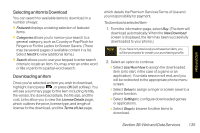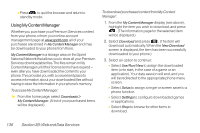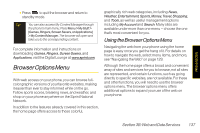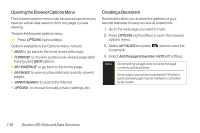LG LX600 User Guide - Page 147
Accessing Sprint Instant Messaging
 |
View all LG LX600 manuals
Add to My Manuals
Save this manual to your list of manuals |
Page 147 highlights
Web and Data 2. Use your keypad and navigation keys to read, manage, and reply to your email messages. Ⅲ Press Menu (right softkey) to select messaging options, such as Delete, Compose, Reply, Send/Receive, or Settings. Ⅲ Press Menu (right softkey) > Send/Receive to manually check for new messages. Ⅲ To view a different email account, use your navigation key to select the drop-down menu next to the Inbox tab at the top of the screen, and then select an account. You can also navigate to the Home tab at the top of the screen and select an available account from there. Ⅲ To add a new account, use your navigation key to select the Home tab at the top of the screen, and then select AddAccount. Follow the instructions in "Getting Started With Email" on page 131 to set up a new account. TIP You can also customize yourmain screen carousel to provide direct access to youremail. See "Personalizing the Carousel" on page 34 fordetails. Note You can also access certain email accounts, including your Sprint Mail account, through the home page. Highlight and press Menu > Web and then select Messaging > Email > [PCS Mail, AOL& AIM Mail, MSN Hotmail, or Yahoo! Mail]. Follow the onscreen instructions to enter your account information and access your email messages. Accessing Sprint Instant Messaging Data service also provides you with access to popular instant messaging (IM) clients, including AOL® Instant MessengerTM, Windows Live Messenger, and Yahoo!® Messenger. 1. Highlight and press Messages>IM. -or- Highlight > Send Message > IM. 2. Select an IM provider, such as AOLInstant Messenger, Windows Live Messenger, or Yahoo! Messenger. 3. Use your keypad to enter the required sign-in information for the selected provider, such as user Section 3B:Web and Data Services 133