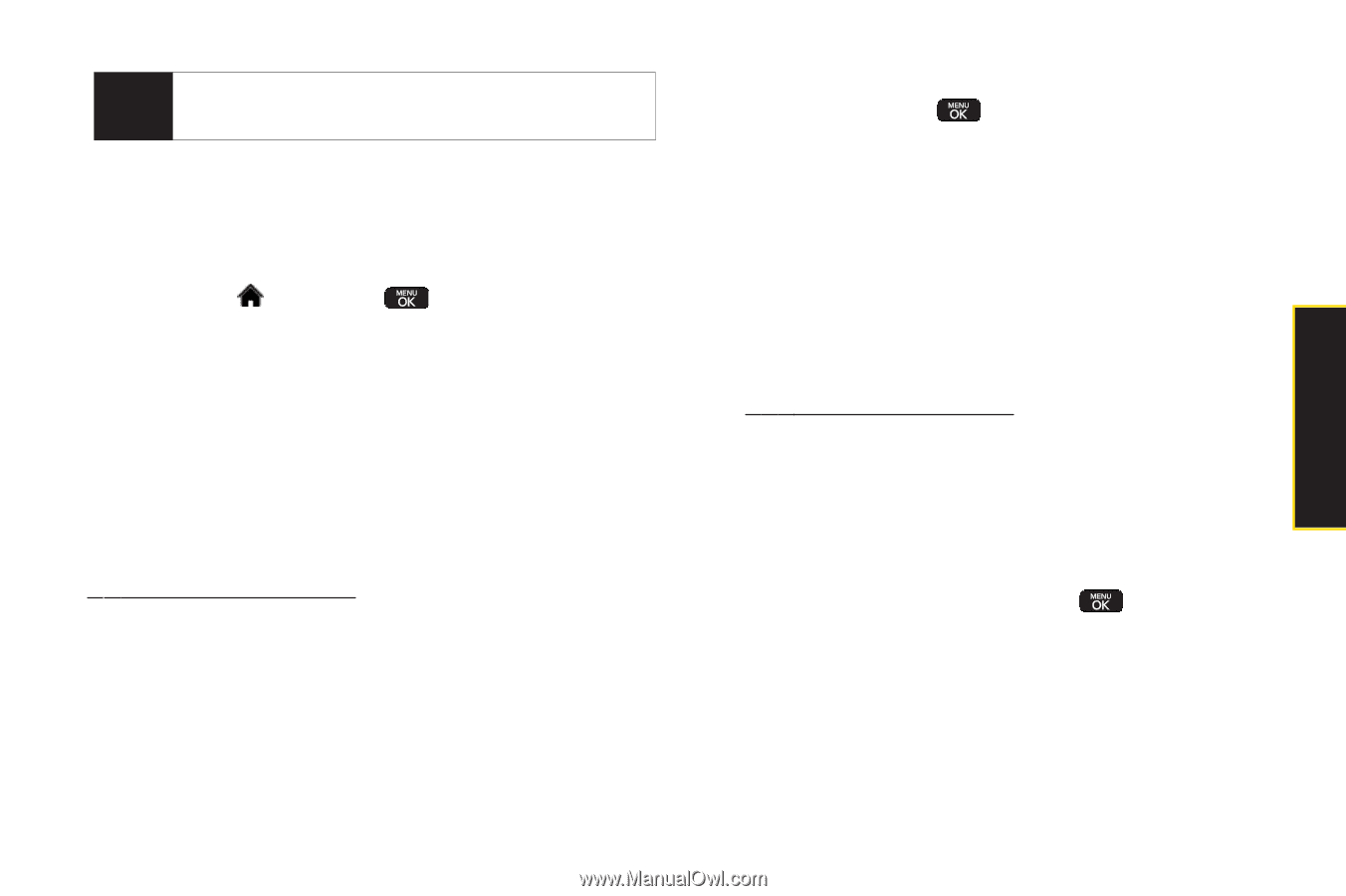LG LX600 User Guide - Page 119
Uploading Pictures, Downloading Your Online Pictures, Sending Online Sprint Picture Mail
 |
View all LG LX600 manuals
Add to My Manuals
Save this manual to your list of manuals |
Page 119 highlights
Camera Tip To expand a selected picture from thumbnail to fullscreen, press Expand (left softkey). 3. Select a picture and press OPTIONS (right softkey) to display your online picture options. Uploading Pictures 1. Highlight and press >Photos>MyAlbums> InPhone. (Thumbnail pictures will be displayed.) 2. Select the picture(s) you wish to upload and press Options (right softkey) and select Upload. 3. Select My Uploads or My Albums, and then select My Uploads. Downloading Your Online Pictures From your online Sprint Picture Mail albums display at www.sprint.com/picturemail, you can select pictures to download to your phone's In Phone folder. 1. From the online pictures display, select the picture you wish to download and press OPTIONS (right softkey). (See "Managing Online Pictures and Videos From Your Phone" on page 104.) 2. Select Save to, and then select one of the following options and press : Ⅲ In Phone to download the picture to the In Phone folder. Ⅲ My Content to download the picture to the My Content folder. Sending Online Sprint Picture Mail To send pictures using the online Address Book: 1. From the online Sprint Picture Mail display at www.sprint.com/picturemail, select a picture and press Send (left softkey). (See "Managing Online Pictures and Videos From Your Phone" on page 104.) 2. Select Recipients>OnlineAddr.Book. 3. Select a recipient or recipients (up to 10) from your Online Address Book and press . 4. Press DONE (left softkey) when you have finished selecting recipients. 5. Press NEXT (left softkey). Section 2K. Camera 105