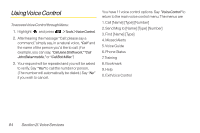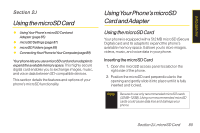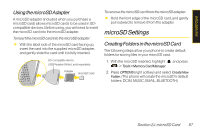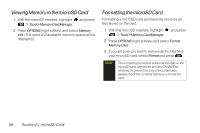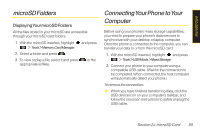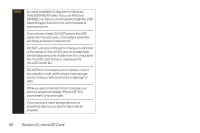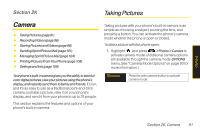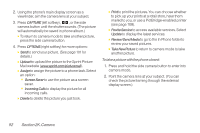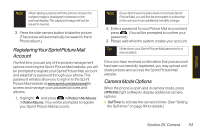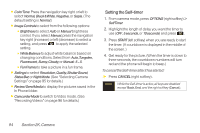LG LX600 User Guide - Page 103
microSD Folders, Connecting Your Phone to
 |
View all LG LX600 manuals
Add to My Manuals
Save this manual to your list of manuals |
Page 103 highlights
microSD Card microSD Folders DisplayingYourmicroSD Folders All the files stored in your microSD are accessible through your microSD card folders. 1. With the microSD inserted, highlight and press > Tools > Memory Card Manager. 2. Select a folder and press . 3. To view or play a file, select it and press appropriate softkey. or the ConnectingYourPhone toYour Computer Before using your phone's mass storage capabilities, you need to prepare your phone's data services to synchronize with your desktop or laptop computer. Once the phone is connected to the computer, you can transfer your data to or from the microSD card. 1. With the microSD inserted, highlight and press > Tools > USB Mode > Mass Storage. 2. Connect your phone to your computer using a compatible USB cable. (Wait for the connection to be completed. When connected, the host computer will automatically detect your phone.) To remove the connection: ᮣ When you have finished transferring data, click the USB device icon on your computer's taskbar, and follow the onscreen instructions to safely unplug the USB cable. Section 2J. microSD Card 89