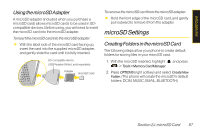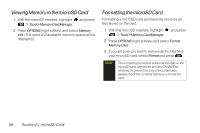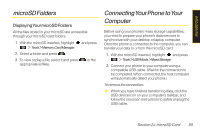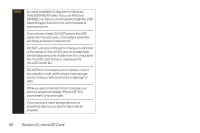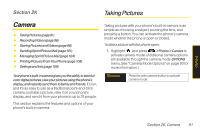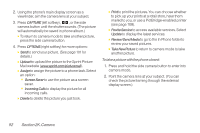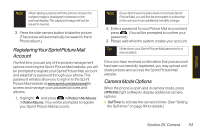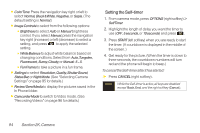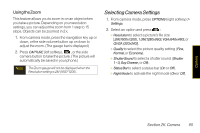LG LX600 User Guide - Page 106
K. Camera, To take a picture with the phone closed
 |
View all LG LX600 manuals
Add to My Manuals
Save this manual to your list of manuals |
Page 106 highlights
2. Using the phone's main display screen as a viewfinder, aim the camera lens at your subject. 3. Press CAPTURE (left softkey), , or the side camera button until the shutter sounds. (The picture will automatically be saved in phone album.) Ⅲ To return to camera mode to take another picture, press the side camera button. 4. Press OPTIONS (right softkey) for more options: Ⅲ Send to send your picture. (See page 101 for details.) Ⅲ Upload to upload the picture to the Sprint Picture Mail website (www.sprint.com/picturemail). Ⅲ Assignto assign the picture to a phone task. Select an option: Ⅲ ScreenSaver to use the picture as a screen saver. Ⅲ IncomingCalls to display the picture for all incoming calls. Ⅲ Delete to delete the picture you just took. Ⅲ Print to print the pictures. You can choose whether to pick up your prints at a retail store, have them mailed to you, or use a PictBridge-enabled printer (see page 108). Ⅲ Post toService to access available services. Select Update to display the latest services. Ⅲ Review/SendMedia to go to the In Phone folder to review your saved pictures. Ⅲ TakeNewPicture to return to camera mode to take another picture. To take a picture with the phone closed: 1. Press and hold the side camera button to enter into camera mode. 2. Point the camera lens at your subject. (You can check the picture framing through the external display screen.) 92 Section 2K. Camera