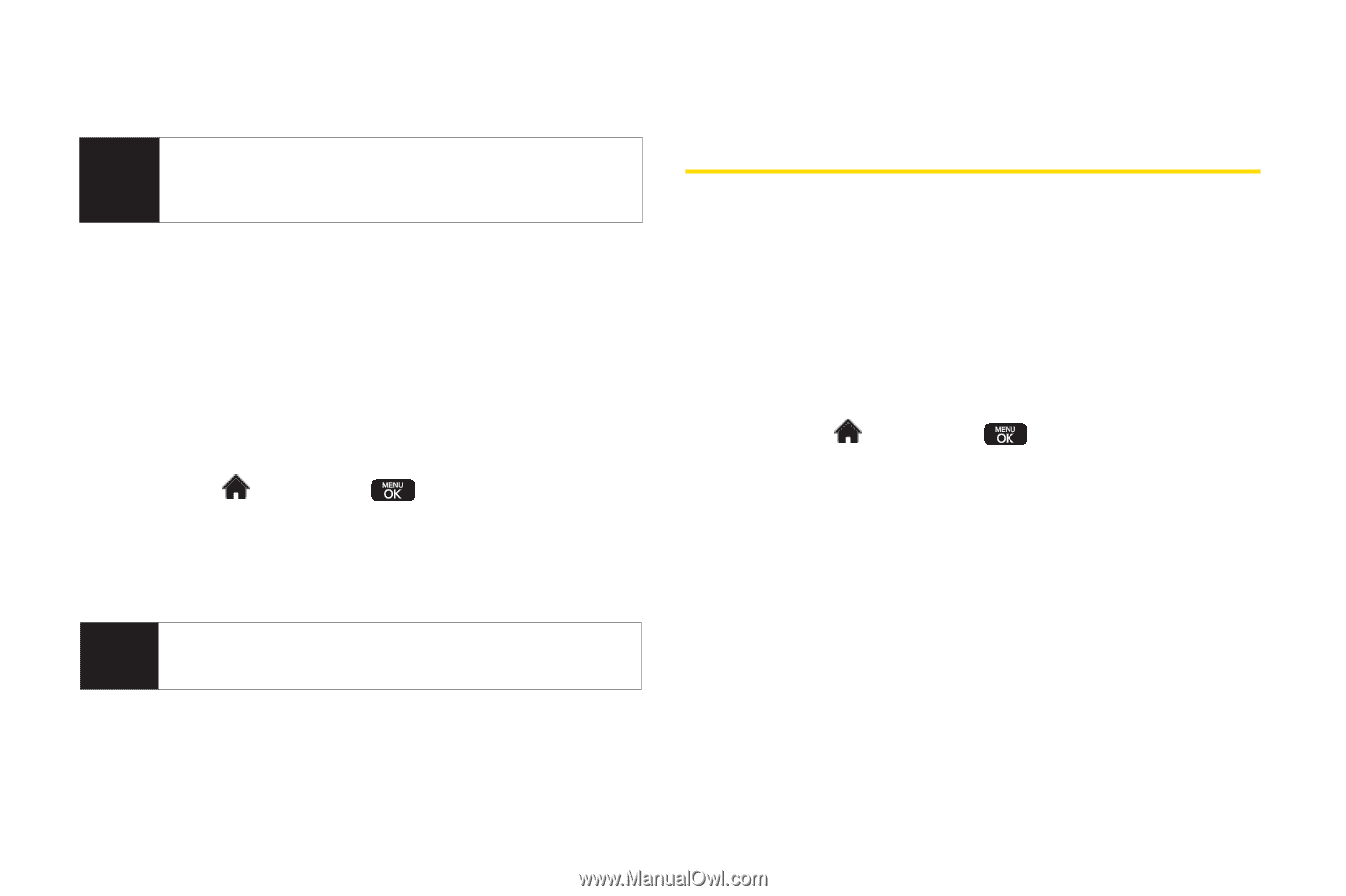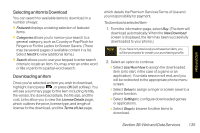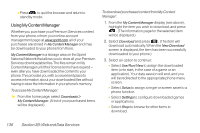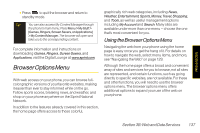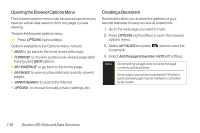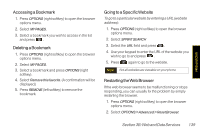LG LX600 User Guide - Page 148
Downloading Games, Ringers a..., Accessing Wireless Chatrooms
 |
View all LG LX600 manuals
Add to My Manuals
Save this manual to your list of manuals |
Page 148 highlights
name or password, and select Sign In. (Your IM screen for the selected provider will be displayed.) Note The information required to sign in will vary depending on the instant messaging provider you are accessing. 4. Follow the onscreen instructions to read, reply to, compose, and send messages and manage your IM account. Accessing Wireless Chatrooms Data service gives you the ability to join wireless chatrooms from your phone. 1. Highlight Dating. and press > Messages > Chat & 2. Select a chat provider and follow the onscreen instructions to sign up and begin chatting. Note Chat & Dating options change frequently, so check back often to see what's new. Downloading Games, Ringers and More You have access to a dynamic variety of downloadable content, such as Games, Ringers, Screen Savers, and other applications. (Additional charges may apply.)The basic steps required to access and download these items are outlined below. Accessing the Download Menus 1. Highlight and press > My Stuff. 2. Select the type of file you wish to download (Games, Ringers, Screen Savers, or Applications), and then select Get New. (The browser will start and take you to the corresponding download menu.) To access the download menus from the web browser: 1. From the home page, select Downloads. 2. Select Games, Ringers, Screen Savers, or Applications to go to the corresponding download menu. (For more information on navigating the web, see "Navigating the Web" on page 129.) 134 Section 3B:Web and Data Services