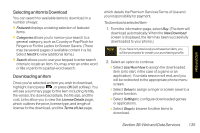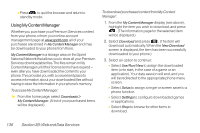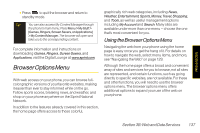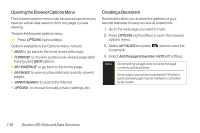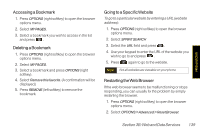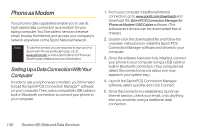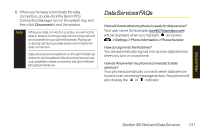LG LX600 User Guide - Page 150
Using My Content Manager
 |
View all LG LX600 manuals
Add to My Manuals
Save this manual to your list of manuals |
Page 150 highlights
Ⅲ Press to quit the browser and return to standby mode. Using MyContent Manager Whether you purchase your Premium Services content from your phone or from your online account management page at www.sprint.com, all of your purchases are stored in My Content Manager and may be downloaded to your phone from there. My Content Manager is a storage area on the Sprint National Network that allows you to store all your Premium Services downloadable files. The files remain in My Content Manageruntil their license terms have expired - even after you have downloaded the content to your phone. This provides you with a convenient place to access information about yourdownloaded files without having to store the information in your phone's memory. To access My Content Manager: ᮣ From the home page, select Downloads > My Content Manager. (A list of your purchased items will be displayed.) To download purchased content from My Content Manager: 1. From the My Content Manager display (see above), highlight the item you wish to download, and press . (The information page for the selected item will be displayed.) 2. Select Download and press . (The item will download automatically. When the New Download screen is displayed, the item has been successfully downloaded to your phone.) 3. Select an option to continue: Ⅲ Select Use/Run/View to assign the downloaded item (or to start, in the case of a game or an application). Your data session will end, and you will be redirected to the appropriate phone menu screen. Ⅲ Select Set as to assign a ringer or screen saver to a phone function. Ⅲ Select Settings to configure downloaded games or applications. Ⅲ Select Shop to browse for other items to download. 136 Section 3B:Web and Data Services