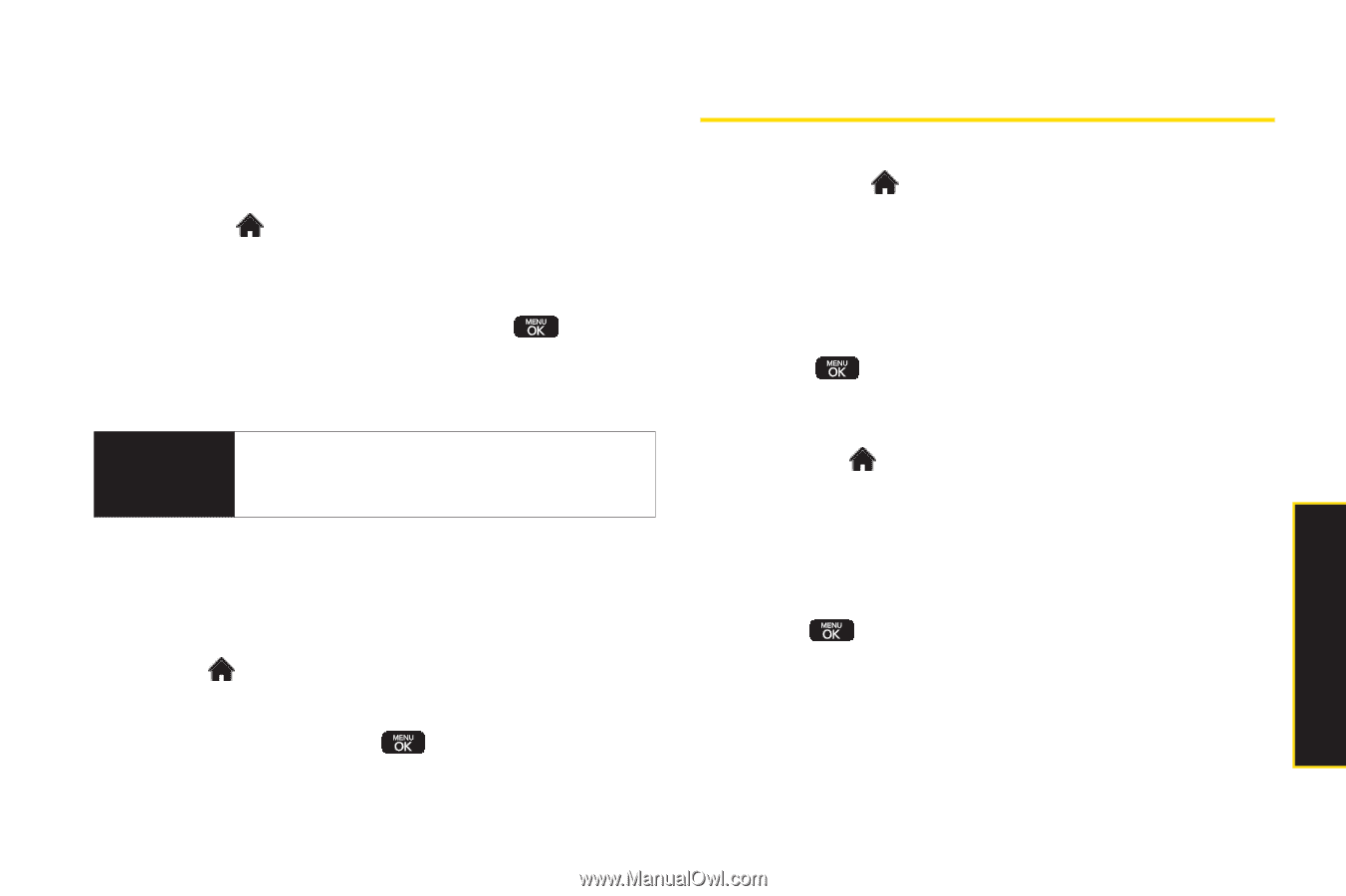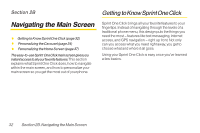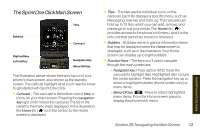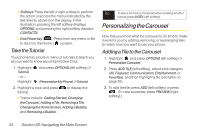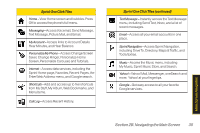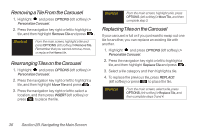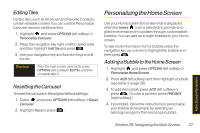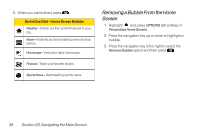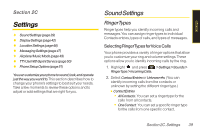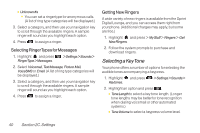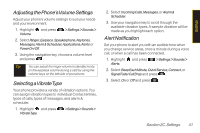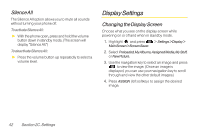LG LX600 User Guide - Page 51
Personalizing the Home Screen, Editing Tiles, Resetting the Carousel
 |
View all LG LX600 manuals
Add to My Manuals
Save this manual to your list of manuals |
Page 51 highlights
Editing Tiles Certain tiles, such as Shortcuts and Favorite Contacts, contain editable content. You can use the Personalize Carousel menu to edit these tiles. 1. Highlight and press OPTIONS (left softkey) > Personalize Carousel. 2. Press the navigation key right or left to select a tile, and then highlight EditTile and press . 3. Use your navigation key and function keys to edit the tile. Shortcut From the main screen, select a tile, press OPTIONS (left softkey) > EditTile, and then complete step 3. Resetting the Carousel To reset the carousel to the original default settings: 1. Select and press OPTIONS (left softkey) > Reset Carousel. 2. Highlight Yes and press . Personalizing the Home Screen Use your Home screen (the screen that is displayed when the Home icon is selected) to provide at-aglance information and updates through customizable bubbles. You can add up to eight bubbles to your Home screen. To see more information from a bubble, press the navigation key up or down to highlight the bubble and then press . Adding a Bubble to the Home Screen 1. Highlight and press OPTIONS (left softkey) > Personalize Home Screen. 2. Press ADD (left softkey) and then highlight a bubble (see table on page 38). 3. To add the bubble, press ADD (left softkey) or press . (To view a preview, press PREVIEW [right softkey].) 4. If prompted, follow the instructions to personalize your bubble (for example, by selecting an astrological sign for the Horoscope bubble). Main Screen Navigation Section 2B. Navigating the Main Screen 37