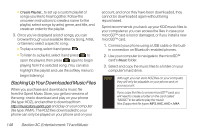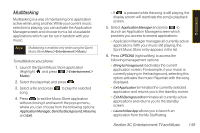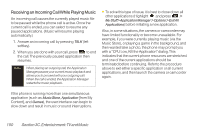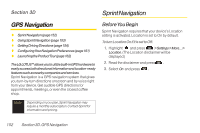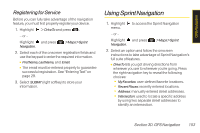LG LX600 User Guide - Page 167
Using Sprint Navigation, Registering forService
 |
View all LG LX600 manuals
Add to My Manuals
Save this manual to your list of manuals |
Page 167 highlights
GPS Navigation Registering forService Before you can fully take advantage of the navigation feature, you must first properly register your device. 1. Highlight > DriveTo and press . - or - Highlight and press Navigation. > Maps > Sprint 2. Select each of the onscreen registration fields and use the keypad to enter the required information. Ⅲ FirstName,LastName, and Email. Ⅲ The email must be entered properly to guarantee successful registration. See "Entering Text" on page 29. 3. Select SUBMIT (right softkey) to store your information. Using Sprint Navigation 1. Highlight to access the Sprint Navigation menu. - or - Highlight and press Navigation. > Maps > Sprint 2. Select an option and follow the onscreen instructions to take advantage of Sprint Navigation's full suite of features. Ⅲ DriveTo lets you get driving directions from wherever you are to wherever you're going. Press the right navigation key to reveal the following choices: Ⅲ MyFavorites: user-defined favorite locations. Ⅲ RecentPlaces: recently entered locations. Ⅲ Address: manually entered street addresses. Ⅲ Intersection: used to locate a specific address by using two separate street addresses to identify an intersection. Section 3D. GPS Navigation 153