Lantronix X300 Series X300 Series User Guide Rev B - Page 132
DHCP Client, DHCP Client Protocol Settings
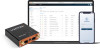 |
View all Lantronix X300 Series manuals
Add to My Manuals
Save this manual to your list of manuals |
Page 132 highlights
11: Network Parameters Description Force Check to override the current configured Server and use DHCP server. IPv4-Netmask Enter the IPv4 netmask. This netmask will override the netmask used by the clients. In normal scenario netmask is calculated from the subnet. DHCP-Options Define additional DHCP options Example: "6,192.168.2.1, 192.168.2.2" which advertises different DNS servers to clients. DHCP > IPv6 Settings Router Advertisement-Service Select the Router Advertisement-Service mode; disabled, server mode, relay mode, hybrid mode. DHCPv6-Service Select the DHCPv6-Service mode; disabled, server mode, relay mode, hybrid mode. NDP-Proxy Select the NDP mode; disabled, server mode, relay mode, hybrid mode. DHCPv6-Mode Select the DHCPv6-Service mode: Stateless Stateful Stateless + Stateful Stateful only Always announce default router Select to Announce as default router even if no public prefix is available. Announced DNS servers Add the DNS servers Announced DNS domains Add the DNS domains. DHCP Client Table 11-5 describes the DHCP Client protocol settings. Table 11-5 DHCP Client Protocol Settings Parameters Description General Settings Protocol DHCP client - Address and netmask are assigned by DHCP. Bring up on boot Allows the interface to be live after every reboot. Bring up on boot is checked by default. Hostname to send when requesting DHCP Advanced Settings Use builtin IPv6 -management Hostname of the gateway Allows to use the built in IPv6 management configuration. Force link Select this option to assign interface properties regardless of the link being active or not. If not selected, items are assigned only after the link has become active. Default is not selected. X300 Series IoT Cellular Gateway User Guide 132















