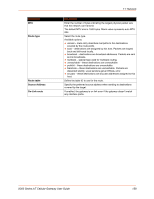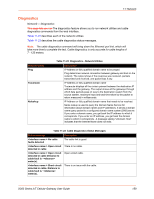Lantronix X300 Series X300 Series User Guide Rev B - Page 163
Port Forwards, Add Port Forwarding Rule, Network > Firewall > Port Forwards
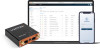 |
View all Lantronix X300 Series manuals
Add to My Manuals
Save this manual to your list of manuals |
Page 163 highlights
11: Network Port Forwards Network > Firewall > Port Forwards Port forwarding allows remote computers to connect to a specific host within the LAN by opening the WAN port and redirecting the connection (and data) on that port to an internal LAN IP and port. By default, all WAN side ports are closed. To view port forwarding entries, go to Firewall > Port Forwards. See Table 11-26 for a description. You can also edit, reorder or delete the entries from this view. Parameters Match Forward to Enable Table 11-26 Firewall Port Forwards Description Displays the WAN TCP/UDP ports for matching the conditions before forwarding it to LAN device. Displays the destination IP Address to which the traffic must be forwarded. Check to enable the Port Forwarding rule. Add Port Forwarding Rule To add a port forwarding rule: 1. Go to Network > Firewall > Port Forwards. 2. At the bottom of the Port Forwards table, click Add. 3. Enter the configuration settings. See Table 11-27. 4. Click Save. Table 11-27 Port Forwarding Configuration for Firewall Zone Parameters Description Port Forwards General Settings Name Enter the name of the Port Forwarding rule. Protocol Select the protocol. Available options: TCP TCP + UDP UDP ICMP unspecified custom Source Zone Specify the traffic source zone. This must refer to one of the firewall zones, usually WAN. External Port Enter the WAN port of the external network. Destination zone Specify the traffic destination zone. This must refer to one of the firewall zones, usually LAN. Internal IP address Enter the LAN IP address of the internal network. Internal port Enter the LAN port number of the internal network. Port Forwards Advanced Settings X300 Series IoT Cellular Gateway User Guide 163