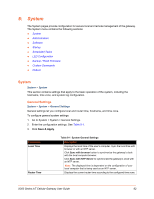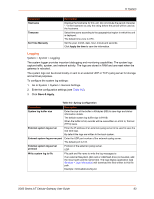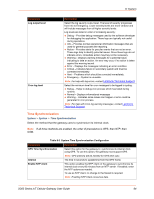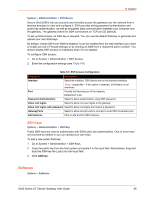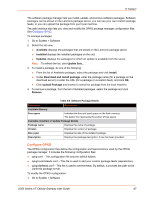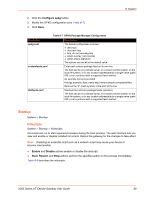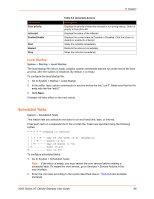Lantronix X300 Series X300 Series User Guide Rev B - Page 64
Time Synchronization, System > System > Time Synchronization
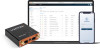 |
View all Lantronix X300 Series manuals
Add to My Manuals
Save this manual to your list of manuals |
Page 64 highlights
8: System Parameters Log output level Cron log level Description Select the log severity output level. The level of severity progresses from Info to Emergency. Lower severity levels are more verbose and will include messages from all higher severity levels. Log levels are listed in order of increasing severity: Debug - Provides debug messages used by the software developer for debugging the application. These logs are typically not useful during operations. Info - Provides normal operational information messages that are used for general purposes like reporting. Notice - Provides alerts for peculiar events that are not an error. These logs help to identify potential issues. Since these logs do not indicate errors, immediate action may/may not be necessary. Warning - Displays warning messages for a potential issue, indicating to take an action. An error may occur if no action is taken against the warning issued. Error - Displays the messages indicating an error condition. Critical - Indicates failure in secondary system and must be corrected immediately. Alert - Problems which should be corrected immediately. Emergency - System is unusable. Note: For help with log errors, contact Lantronix Technical Support. Select the minimum level for cron messages to be logged to syslog. Debug - Helps to debug cron process which has failed during runtime. Normal - Displays informational messages Warning - Indicates some issues can happen or error could be generated in cron process. Note: For help with Cron log warning messages, contact Lantronix Technical Support. Time Synchronization System > System > Time Synchronization Select the method that the gateway uses to synchronize its internal clock. Note: If all three methods are enabled, the order of precedence is GPS, then NTP, then GSM. Table 8-3 System Time Synchronization Configuration Parameters Description GPS Time Synchronization Select this option for the gateway to synchronize its internal clock using GPS. To use this option, the gateway must support GPS. Interval Enable NTP client Note: GPS antenna will be needed for GPS time sync. The time in seconds to update time from the GPS frame. This option enables the NTP client on the gateway to synchronize its internal clock every 60 minutes from an NTP server. If enabled, enter the NTP options as needed. To use as NTP client, no change to the firewall is required. Note: Enabling NTP Client consumes data. X300 Series IoT Cellular Gateway User Guide 64