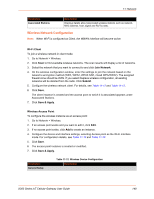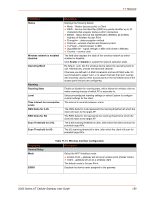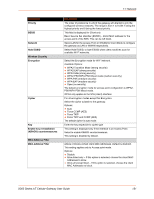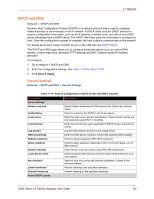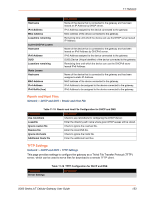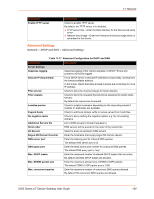Lantronix X300 Series X300 Series User Guide Rev B - Page 149
Wireless Network Configuration, Wi-Fi Client, Join Network, Submit, Save & Apply
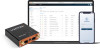 |
View all Lantronix X300 Series manuals
Add to My Manuals
Save this manual to your list of manuals |
Page 149 highlights
11: Network Parameters Associated Stations Description Displays details about associated wireless stations such as network, MAC address, host, signal and Rx/Tx (rate). Wireless Network Configuration Note: When Wi-Fi is configured as Client, the WWAN interface will become active. Wi-Fi Client To join a wireless network in client mode: 1. Go to Network > Wireless. 2. Click Scan to find available wireless networks. The scan results will display a list of networks. 3. Select the network that you want to connect to and click Join Network. 4. On the wireless configuration window, enter the settings to join the network based on the network's encryption method (WPA, WPA2, WPA3 SAE, mixed WPA/WPA2). The assigned firewall zone should be WAN. If you select Replace wireless configuration, all existing networks will be deleted from the radio. Click Submit. 5. Configure the wireless network client. For details, see Table 11-12 and Table 11-13. 6. Click Save. The client instance is created and the access point to which it is associated appears under Associated Stations. 7. Click Save & Apply. Wireless Access Point To configure the wireless instance as an access point: 1. Go to Network > Wireless. 2. If an access point exists and you want to edit it, click Edit. 3. If no access point exists, click Add to create an instance. 4. Configure the device and interface settings, selecting Access point as the Wi-Fi interface mode. For configuration details, see Table 11-12 and Table 11-13. 5. Click Save. 6. The access point instance is created or modified. 7. Click Save & Apply. Parameters General Setup Table 11-12 Wireless Device Configuration Description X300 Series IoT Cellular Gateway User Guide 149