Lantronix X300 Series X300 Series User Guide Rev B - Page 90
GPS, Services > GPS
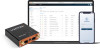 |
View all Lantronix X300 Series manuals
Add to My Manuals
Save this manual to your list of manuals |
Page 90 highlights
10: Services GPS Services > GPS The built-in GPS receiver receives GPS data from GPS satellites for synchronizing the GPS time and position data. Note: GPS is only available on certain X300 device models. Enable GPS To enable GPS receiver: 1. Go to Services > GPS. 2. Select GPS Enable. 3. Click Save & Apply. The data will be displayed on the page (see Table 10-6). It may take some time (about a minute) to receive and display the data. Send GPS Data to an External Server The GPS data can be sent in NMEA data format to an external TCP server on a real-time basis. You can also configure the GPS data to be sent to a backup server. To send the GPS data to an external server: 1. Go to Services > GPS. 2. Select Enable Data Send and enter the server settings (see Table 10-6). 3. Click Save & Apply. Table 10-6 GPS Service Configuration Parameters GPS Parameters Description GPS Enable Time (GMT) Latitude (degree.mmsss) Select GPS Enable check box to display current GPS data. Time in hh:mm:ss Latitude in ddmm.mmmm N/S-Indicator N = North or S = South Longitude (degree.mmsss) E/W-Indicator Position-Fix-Indicator Longitude in ddmm.mmmm E = East or W=West Indicates the type of signal or technique used by the GPS receiver to determine its location. 0 - Fix not available or invalid 1 - GPS SPS Mode, fix valid 2 - Differential GPS, SPS Mode, fix valid 3 to 5 - Not supported 6 - Dead Reckoning Mode, fix valid Number of Satellites Used Number of satellites used to receive GPS signals. The range for the number of satellite used is 0 to 12. HDOP Horizontal Dilution of Precision (HDOP) indicates the relative accuracy of the horizontal position X300 Series IoT Cellular Gateway User Guide 90















