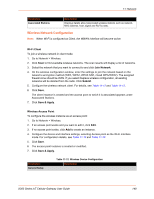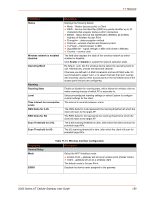Lantronix X300 Series X300 Series User Guide Rev B - Page 145
Add new, interface., Create interface, Save & Apply, Network Add New Interface
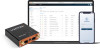 |
View all Lantronix X300 Series manuals
Add to My Manuals
Save this manual to your list of manuals |
Page 145 highlights
11: Network To add a new interface: 1. Go to Network > Interfaces, scroll to the bottom of the list of interfaces and click Add new interface. Figure 11-5 Network Add New Interface 2. Enter the interface name. The name must include only alpha numeric characters and special character underscore ( _ ). 3. Select the protocol to assign to the interface. 4. Click Create interface. 5. Configure the interface settings relative to the selected protocol. The first field below the protocol selection is Bring up on boot. This is enabled by default and will start the interface when the gateway is booted. For the remaining configuration details, see Table 11-10. 6. Click Save to save the new interface. 7. Click Save & Apply to apply the configuration to the gateway. Protocol GRE Table 11-10 VPN Tunnel Protocols Description X300 Series IoT Cellular Gateway User Guide 145