Lantronix X300 Series X300 Series User Guide Rev B - Page 143
WWAN and WWAN6 Interface, Network > Interface > WWAN or WWAN6
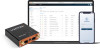 |
View all Lantronix X300 Series manuals
Add to My Manuals
Save this manual to your list of manuals |
Page 143 highlights
11: Network 2. Configure the interface settings respective to the gateway model number. For protocol settings, see Static Address. Note: General Settings - Protocol should be Static Address for the LAN interface. Gateway is not required. Physical Settings - By default, the LAN interface bridges the eth0.1 and wlan0 physical interfaces. Firewall Settings - Firewall zone should be set as LAN zone. DHCP Server - DHCP server can be used to assign IP address to clients connecting to the LAN. To enable the DHCP server, make sure that the check box "Ignore Interface" is not selected, and configure the other DHCP settings. 3. Click Save. 4. Click Save & Apply to save the configuration. WWAN and WWAN6 Interface Network > Interface > WWAN or WWAN6 This page allows you to configure the WWAN and WWAN6 interface parameters. The WWAN interface becomes active when the wireless interface is configured as lient. The wireless interface is configured on the Network > Wireless page. The WWAN interface supports IPv4 or dual mode IPv4/IPv6. WWAN6 interface supports IPv6 mode. Otherwise, the WWAN and WWAN6 interfaces provide similar functionality and are configured in a similar manner. The WWAN or WWAN6 interface will use either Static Address, DHCP client, or DHCPv6 client protocol. On the WWAN interface, if you assign Static Address as the protocol, IPv4 gateway is required for external interface, but should not be used for internal use. DHCP server should be disabled. Interface configuration settings will vary depending on the assigned protocol. For descriptions of the protocol settings, see Static Address, DHCP Client, or DHCPv6 Client. To edit the interface: 1. Go to Network > Interfaces, select WWAN and click Edit. X300 Series IoT Cellular Gateway User Guide 143















