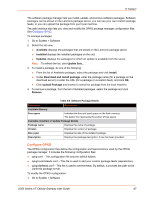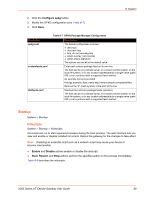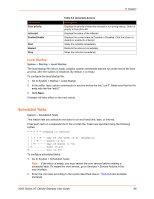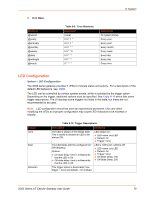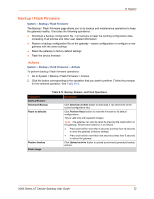Lantronix X300 Series X300 Series User Guide Rev B - Page 72
Backup / Flash Firmware, Actions
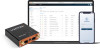 |
View all Lantronix X300 Series manuals
Add to My Manuals
Save this manual to your list of manuals |
Page 72 highlights
8: System Backup / Flash Firmware System > Backup / Flash Firmware The Backup / Flash Firmware page allows you to do backup and maintenance operations to keep the gateway healthy. It includes the following operations: Download a backup configuration file - run backups to keep the working configuration data, consisting of all policies and other user related information Restore a backup configuration file on the gateway - restore configuration or configure a new gateway with the same settings Reset the gateway to factory default settings Flash the device firmware Actions System > Backup / Flash Firmware > Actions To perform backup / flash firmware operations: 1. Go to System > Backup / Flash Firmware > Actions. 2. Click the button corresponding to the operation that you want to perform. Follow the prompts for the selected operation. See Table 8-12. Parameters Backup/Restore Download Backup Reset to defaults Restore backup Flash image Table 8-12 Backup, Restore, and Flash Operations Description Click Generate archive button to download a .tar archive file of the current configuration files. Click Perform Reset button to reset the firmware to its default configurations. This is valid only with squashfs images. Note: The gateway can also be reset by pressing the reset button on the gateway. Reset button behavior is as follows: Press and hold for more than 5 seconds and less than 20 seconds to reset the gateway to factory settings. Press and hold for more than one second but less than 5 seconds to reboot the gateway. Click Upload archive button to upload a previously generated backup archive. X300 Series IoT Cellular Gateway User Guide 72