Lantronix X300 Series X300 Series User Guide Rev B - Page 42
Logging In, Save Configuration, Save & Apply, Apply Unchecked, Reset, Helper actions, Help?
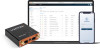 |
View all Lantronix X300 Series manuals
Add to My Manuals
Save this manual to your list of manuals |
Page 42 highlights
Save Configuration Helper actions 4: Web Administration Interface These actions let you save configuration changes or reset unsaved changes on the active page Save & Apply - Applies and saves the changes on the web page to the gateway (in NVRAM) so that the settings will persist when the gateway is rebooted. After clicking this button, wait for the configuration to be applied before closing the browser, otherwise the old configuration will be restored. Apply Unchecked - Click the arrow on the Save & Apply button to reveal this option. Applies and saves the changes on the web page to the gateway (in NVRAM), but will not disrupt the active network interface. Use this if you are changing the interface parameters on which the session is active. Save - Saves the changes on the web page (to RAM) without committing the changes. All saved configuration will be lost when the gateway is rebooted if they are not saved and applied. Reset - Discards the unsaved changes on the page. These actions help you use the web interface. Help? - opens embedded help information for the active page Auto Refresh on/off - lets you enable or disable the UI auto refresh action Unsaved changes: - shows the number of unsaved changes and lets you save & apply the changes to the gateway's configuration or revert the changes back to the saved configuration. Logout - logs you out of the web administration interface. Logging In The admin user or root user can log into the web admin interface. If your gateway is new, please inspect and set up the gateway as described in Chapter 3: Installation. To log into the web interface: 1. Open a web browser on the computer. 2. Enter the default LAN IP address 192.168.1.1. The login screen is displayed. X300 Series IoT Cellular Gateway User Guide 42















