Lantronix X300 Series X300 Series User Guide Rev B - Page 182
ConsoleFlow Line, ConsoleFlow, X300 Series IoT Cellular Gateway User Guide
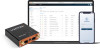 |
View all Lantronix X300 Series manuals
Add to My Manuals
Save this manual to your list of manuals |
Page 182 highlights
13: ConsoleFlow ConsoleFlow Client Description Active Connection Select the connection instance to use when connecting to ConsoleFlow. You can configure two connections. The configuration options for Connection 1 and Connection 2 are listed below. Connection 1/Connection 2 Connect to Select Cloud or On-premise connection. Host Enter the host name or IP address of the ConsoleFlow server, used to register the device. Port Enter the ConsoleFlow port. Default: 443 Secure Port Select to enable or clear to disable the ConsoleFlow client secure port 443. Validate Certificates Select to enable or clear to disable the validation of the ConsoleFlow server certificates. To validate certificates, both MQTT Security and Secure Port must be enabled. Local Port Local port for Consoleflow MQTT client. When configured, a total of 32 consecutive ports will be reserved. Enable MQTT Select to enable or clear to disable MQTT. MQTT Host Hostname or IP address of MQTT server. MQTT Port Enter the port number of the ConsoleFlow MQTT server. When configured, a total of 32 consecutive ports will be reserved. MQTT Security Select to enable SSL for MQTT. MQTT Local Port Local port for ConsoleFlow MQTT client. When configured, a total of 32 consecutive ports will be reserved. Use Proxy Select to enable the use of a proxy for this connection. If enabled, complete the proxy fields displayed under the Use Proxy field. Disabled by default. Proxy Type Proxy server type. The supported type is SOCKS5. Proxy Host Hostname or IP address of the proxy server to be used. Proxy Port Port of the proxy server to be used. Default port is 80. User Name Username for the proxy server. Password Password for the proxy server. ConsoleFlow Line Configure ConsoleFlow Line settings to enable remote management and data access to your application or device attached on the serial line. The gateway offers 1 (one) line for configuration. To configure ConsoleFlow Line settings: 1. Go to ConsoleFlow > Line 1. This page displays the configuration and status for ConsoleFlow Line. 2. Enter the following information. See Table 13-2. 3. Click Save & Apply. X300 Series IoT Cellular Gateway User Guide 182















