Lantronix X300 Series X300 Series User Guide Rev B - Page 86
Dynamic DNS, Services > Dynamic DNS
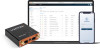 |
View all Lantronix X300 Series manuals
Add to My Manuals
Save this manual to your list of manuals |
Page 86 highlights
10: Services Dynamic DNS Services > Dynamic DNS Dynamic Domain Name System (Dynamic DNS or DDNS) offers a method of keeping a static domain/host name linked to a dynamically assigned public IP address allowing your server to be more easily accessible from various locations on the Internet. The DDNS page lets you configure your DDNS service so that the gateway automatically updates its public IP to your DDNS provider. Before starting this configuration, you should already have registered a DNS name with a compatible DDNS service provider. For a list of compatible DDNS providers, visit: https://openwrt.org/docs/guide-user/services/ddns/client. To add a DDNS configuration: 1. Go to Services > Dynamic DNS. 2. At the bottom of the Overview section, type the DDNS configuration name and click Add. To edit a DDNS configuration: 1. Go to Services > Dynamic DNS. 2. In the Overview section, select the DDNS configuration that you want to edit and click Edit. 3. Edit the configuration settings. See Table 10-4. 4. Click Save & Apply. Table 10-4 Dynamic DNS Client Configuration Parameters Basic Settings Description Enabled Select to enable Dynamic DNS. Clear to disable Dynamic DNS. Dynamic DNS allows the gateway to be reached with a fixed hostname while having a dynamically changing IP Address. Lookup Hostname Name to identify the host that you want to use on DDNS server. This is the domain name that you registered with your DDNS service provider. The hostname is received from the dynamic DNS service provider. IP address version Select the IP address version - IPv4 or IPv6. DDNS Service Provider [IPv4/ IPv6] Select the DDNS service provider from the drop down list. Domain The domain that you want to update. Usually the same as the lookup hostname. Username Username of DDNS account. The username is received from the DDNS service provider. Password Password of DDNS account. The password is received from DDNS service provider. Use HTTP Secure Select to use HTTPS with the DDNS provider. Otherwise, leave it unchecked. X300 Series IoT Cellular Gateway User Guide 86















