Lantronix X300 Series X300 Series User Guide Rev B - Page 168
Average Minimum Rate, Calculate Overhead
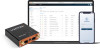 |
View all Lantronix X300 Series manuals
Add to My Manuals
Save this manual to your list of manuals |
Page 168 highlights
11: Network Parameters Average Minimum Rate Priority Packet Delay in ms Max Rate in percentage Interfaces Name Enable Classification Group Calculate Overhead Half-duplex Download Speed (kbit/sec) Upload Speed (kbit/sec) Classification Rules Target Source Host Destination Host Protocol Ports Number of bytes Comment Description Average rate for this class, expressed as the percentage of bandwidth Priority of the class, expressed as percentage. The sum priority of all classes should not exceed 100. The amount of time, in milliseconds, that the packet will wait in queue before it is transmitted. Maximum rate, expressed as percentage of total bandwidth Displays the name of the interface that QoS will be configured on. Click Add to add an interface to the list. Select to enable or clear to disable QoS on the interface. One classification group "Default" is defined. Select to enable or clear to disable. Decreases upload and download ratio to prevent link saturation. Limit the interface to half-duplex mode. Enter the download limit for the interface. Enter the upload limit for the interface. Select the target class. There can be one rule set for each class. If a target is deleted and you want to configure it, click Add. Enter the source IP address or IP and mask (CIDR notation). All packets that match this source host value will be included in the QoS target class. Enter the destination IP address or IP and mask (CIDR notation). All packets that match this destination host value will be included in the QoS target class. Packets matching this protocol will be included in the target class Packets matching this port or range of ports will be included in the target class. Packets matching this will be included in the target class. Description field. X300 Series IoT Cellular Gateway User Guide 168















