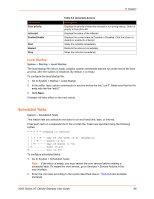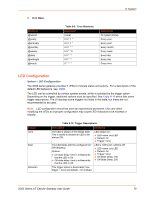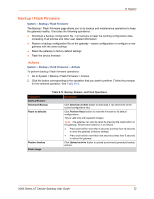Lantronix X300 Series X300 Series User Guide Rev B - Page 74
Run Custom Shell Command, Reboot, Schedule a Reboot
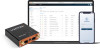 |
View all Lantronix X300 Series manuals
Add to My Manuals
Save this manual to your list of manuals |
Page 74 highlights
8: System Parameter Description Command Custom arguments Public access Table 8-13 Custom Commands Configuration Description A short text description of the command. The command to execute on the shell terminal. To specify a file to be executed, the file must be copied to the /usr/sbin directory on the gateway. Files not in env PATH require the complete file path and should be executable. Check the box to allow user to provide additional command line arguments while running this command. Check the box to allow the command to be executed and the output downloaded without prior authentication. Run Custom Shell Command Run custom shell commands. You also have the option to download the results of the command. To run a custom command: 1. Go to System > Custom Commands > Dashboard. 2. Select the command to be run and click Run. The command, result, and return code are displayed in a box below the custom command. Reboot System > Reboot Perform a reboot of the gateway. The gateway will restart and reload the configuration. Any unsaved configuration will be lost when the gateway is rebooted. To reboot the gateway: 1. Go to System > Reboot. 2. Click Perform Reboot. The gateway will restart and reload the configuration. After the gateway reboots, the login page will be displayed. Schedule a Reboot Schedule times when the gateway will reboot itself. You can set the frequency by time of day (hour and minute), day of week, and day of month. The scheduled item must be enabled in order for the gateway to reboot itself. To configure the reboot schedule: 1. Go to System > Reboot > Schedule Reboot. 2. Click Add. 3. Enter the schedule details (see Table 8-14). 4. Click Save. X300 Series IoT Cellular Gateway User Guide 74