Lantronix X300 Series X300 Series User Guide Rev B - Page 43
Change Passwords After Initial Login, Login, Save & Apply
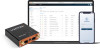 |
View all Lantronix X300 Series manuals
Add to My Manuals
Save this manual to your list of manuals |
Page 43 highlights
4: Web Administration Interface Figure 4-2 Web Admin Login Page 3. Enter the username and password. If you are logging in for the first time after installation or after factory reset, use the default credentials. 4. Click Login. Change Passwords After Initial Login After first login with a new device or after resetting the device to factory defaults, you are required to change the factory default passwords for both the admin user and root user before any other gateway configuration can be done. Note: Log in as root user to change both admin and root password at the same time. 1. Log into the web admin interface as root user. This will allow you to change the passwords for both the root user and the admin user. 2. For the root user, enter the new password and then re-enter it to confirm it. 3. For the admin user, enter the new password and then re-enter it to confirm it. 4. If the country code selection for Wi-Fi operation is displayed, select the country code where the device is being used. This selection ensures that the device will only enable Wi-Fi radio settings that conform with the country's regulatory laws. 5. Click Save & Apply. This will log you out and return to the login page automatically. X300 Series IoT Cellular Gateway User Guide 43















