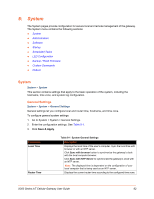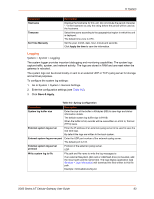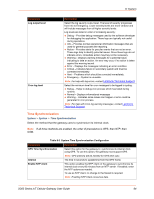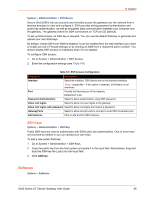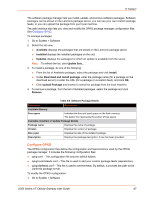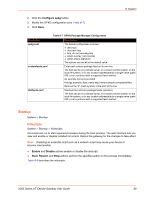Lantronix X300 Series X300 Series User Guide Rev B - Page 63
Logging, System > System > Logging
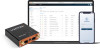 |
View all Lantronix X300 Series manuals
Add to My Manuals
Save this manual to your list of manuals |
Page 63 highlights
8: System Parameters Hostname Timezone Set Time Manually Description Displays the hostname for this unit. Do not include the period character "." in the hostname as only the string before the period will be used as the hostname. Select time zone according to the geographical region in which the unit is deployed. The default time zone is UTC. Set the year, month, date, hour, minute and seconds. Click Apply the time to save the information. Logging System > System > Logging The system logger provides important debugging and monitoring capabilities. The system logs capture traffic, system, and network activity. The logs are stored in RAM and are reset when the gateway is rebooted. The system logs can be stored locally or sent to an external UDP or TCP syslog server for storage and archival purposes. To configure the system log settings: 1. Go to System > System > General Settings. 2. Enter the configuration settings (see Table 8-2). 3. Click Save & Apply. Table 8-2 Syslog Configuration Parameters Description System log buffer size Enter the size of the buffer in Kilobytes (KB) to save logs and status information details. The default system log buffer size is 64 KB. When the buffer is full, records will be overwritten on a first in, first out (FIFO) basis. External system log server Enter the IP address of an external syslog server to be used to save the real time logs. By default the logs are written to the local system. External system log server port Enter the UDP port number of the external syslog server. The default port is 514. External system log server protocol Protocol of the external syslog server. UDP Write system log to file File path and file name to write the log messages to. If an external filesystem (SD card or USB flash drive) is mounted, add the mount path and file name here. The logs display application (see Services > Logs Information) will download the files written to this file path. Example: /mnt/usbdevice/log.txt X300 Series IoT Cellular Gateway User Guide 63